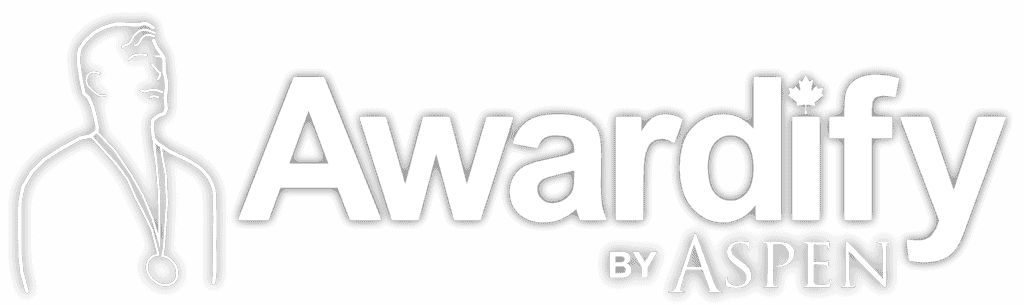Payments
Read through the post below to learn about the Payment options within Awardify and tour the Payments tab. You can also download this post in pdf form: Payments
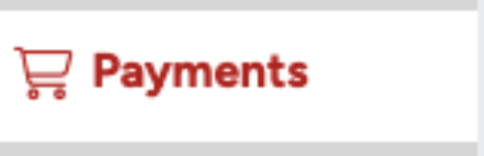
Awardify has an internal payment system that is useful for any transactions that may occur during your awards season. This may include entry fees, sponsor fees or ticket sales for your Gala event.
The Payment tab on the left menu will show any payments that have come through, which will all be labeled by type.
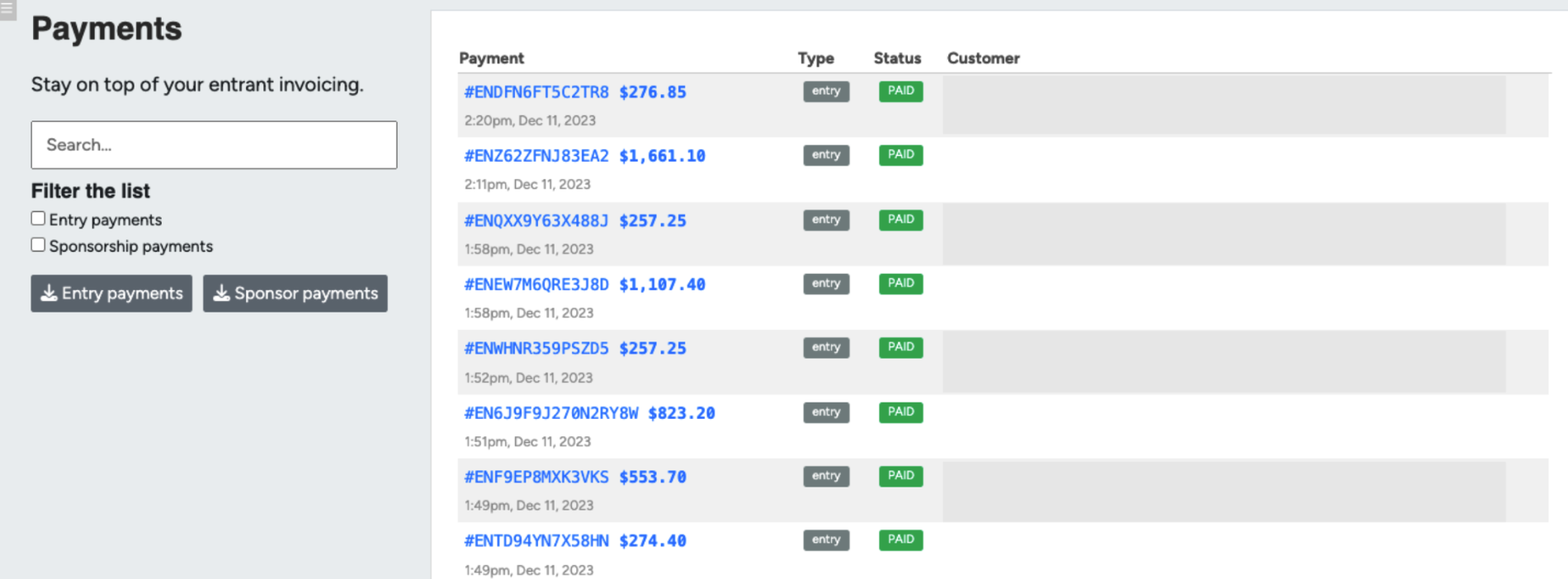
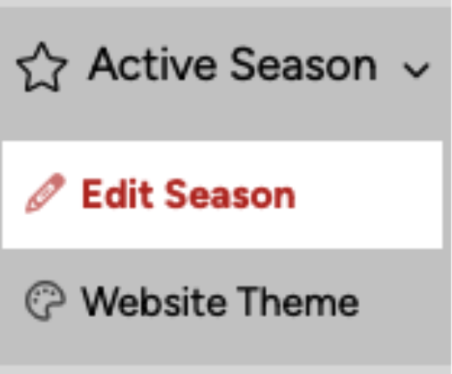
First, Awardify uses Stripe to process online payments. For instructions for how to set up your Stripe account, go to www.stripe.com and sign up for an account, filling out your information to set up your system. Once you are onboarded with Stripe, you will need to find your Stripe keys. To do this turn off test mode in your stripe account and click on the developers page. Here you will find your Publishable and Secret Stripe keys.
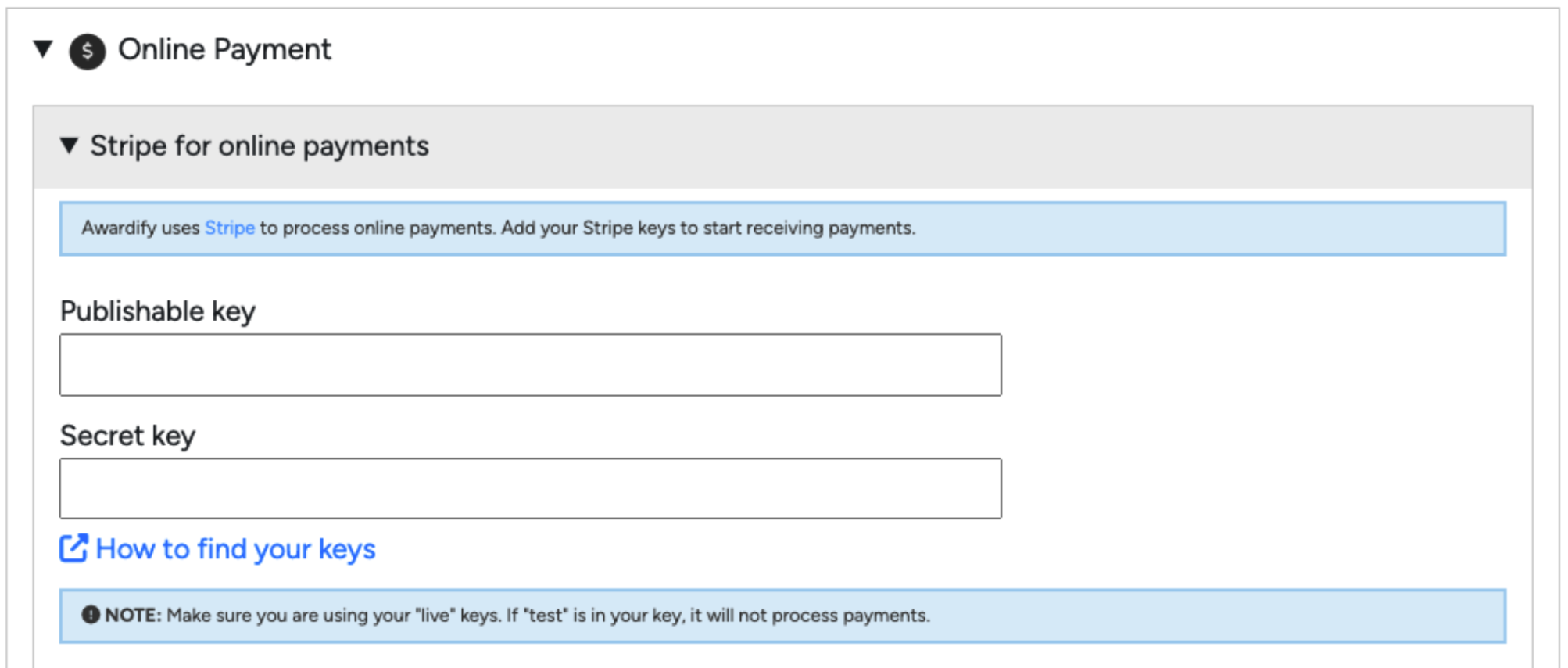
Add your stripe keys to your Awardify account by going into ‘Active Season – Edit Season’.
In the ‘Online Payment’ section there is a ‘Stripe for Online Payments’ dropdown. This is where you can add your stripe keys.
Next we will go through the set up for entry fees. To set a fee for Entries, go to ‘Active Season – Edit Season – Online Payment – Entry Fees’.
Set your fee and activate online payment. Then choose whether you would like the entrant to have the option to request an invoice.
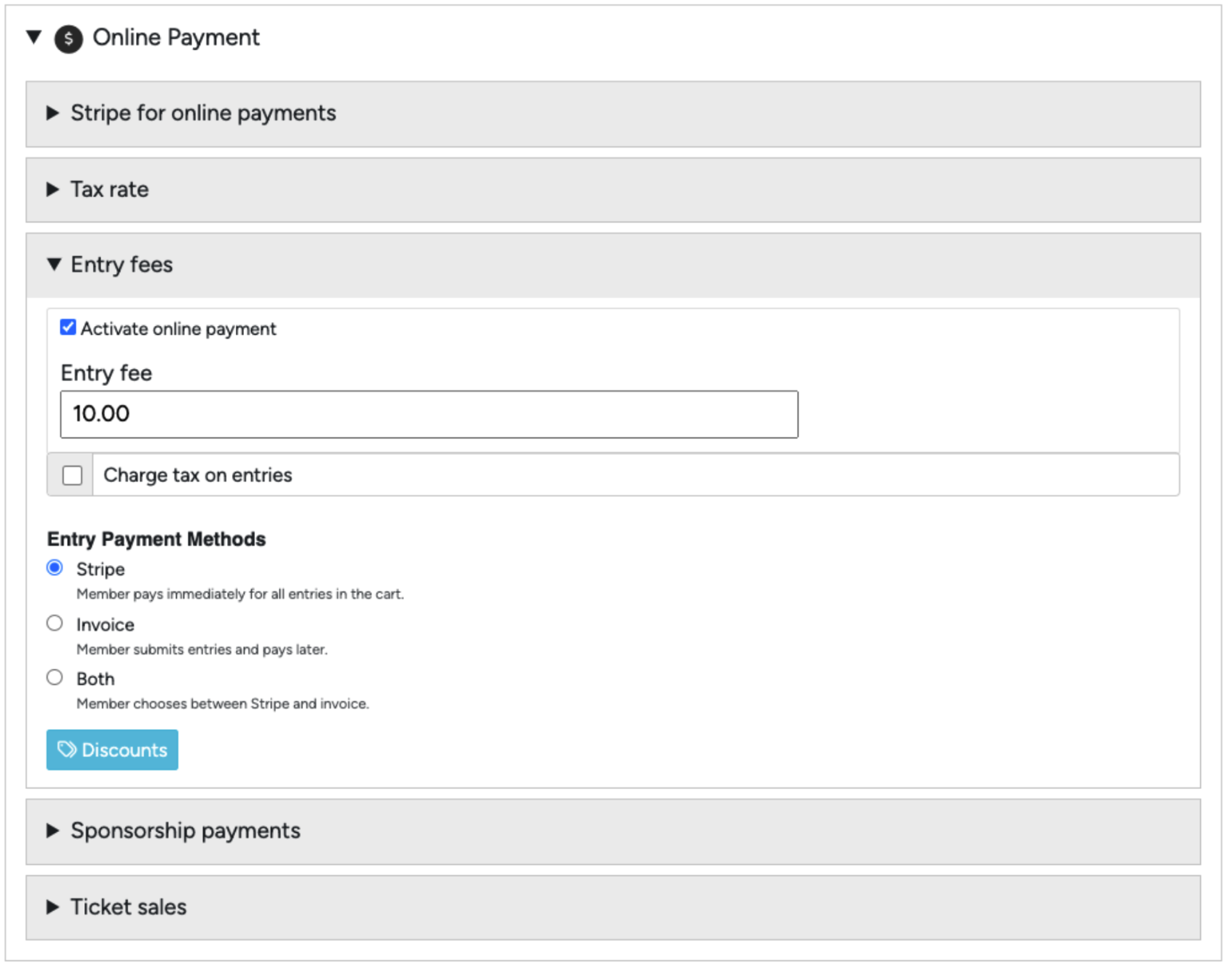
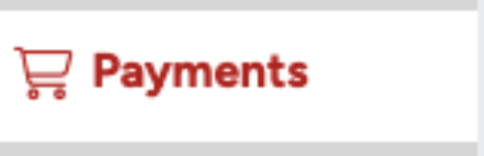
Next we will go through the set up for entry fees. To set a fee for Entries, go to ‘Active Season – Edit Season – Online Payment – Entry Fees’.
Set your fee and activate online payment. Then choose whether you would like the entrant to have the option to request an invoice.
Another fee to set up on your account is Sponsor fees. If you would like your Sponsors to be able to purchase sponsorships from your website you will need to activate Sponsorship payments. You can do this by going to ‘Active Season – Edit Season’, then open Online Payment and Sponsorship Payments. Then ‘Activate sponsorship payment’s and add tax if applicable.
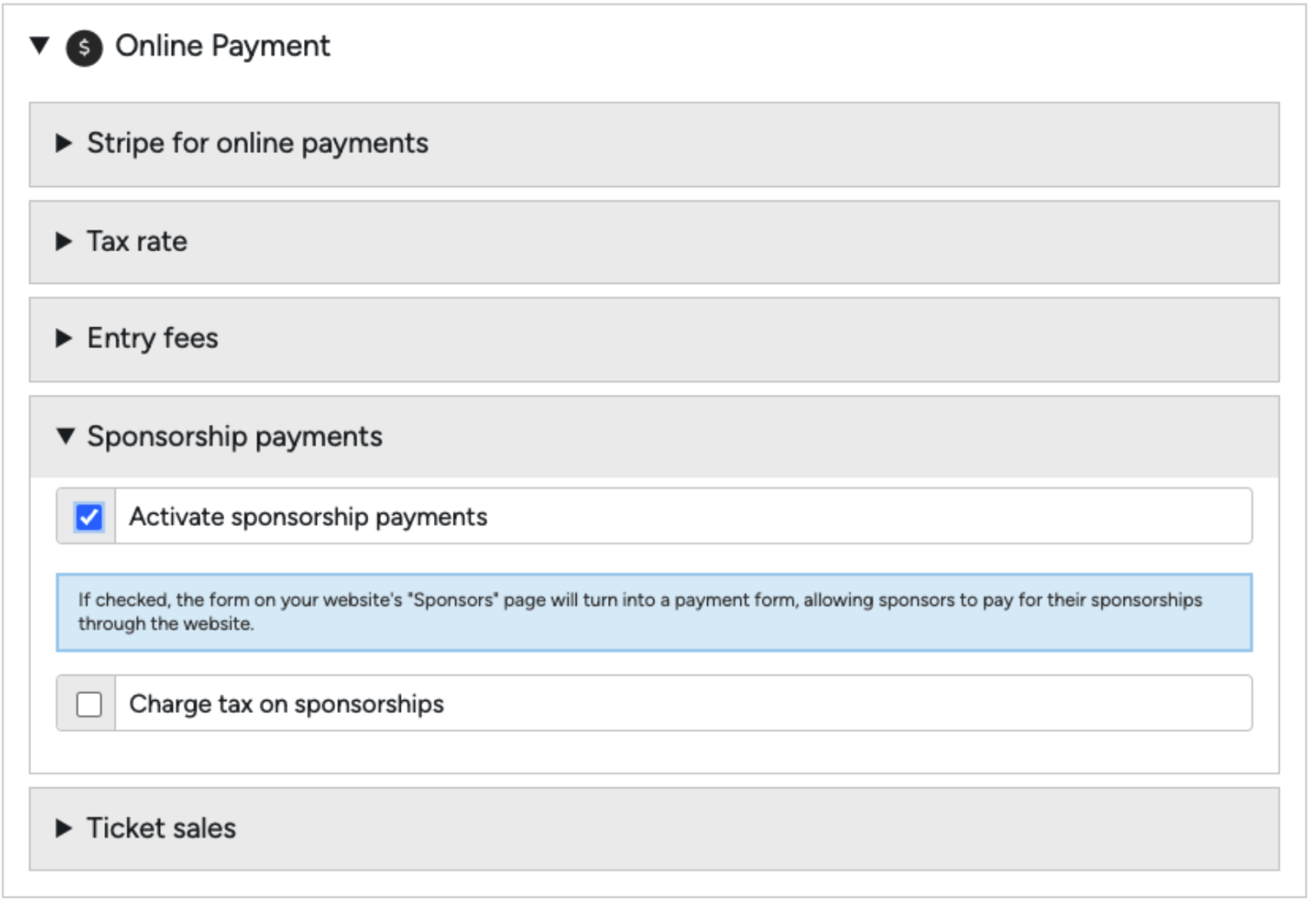
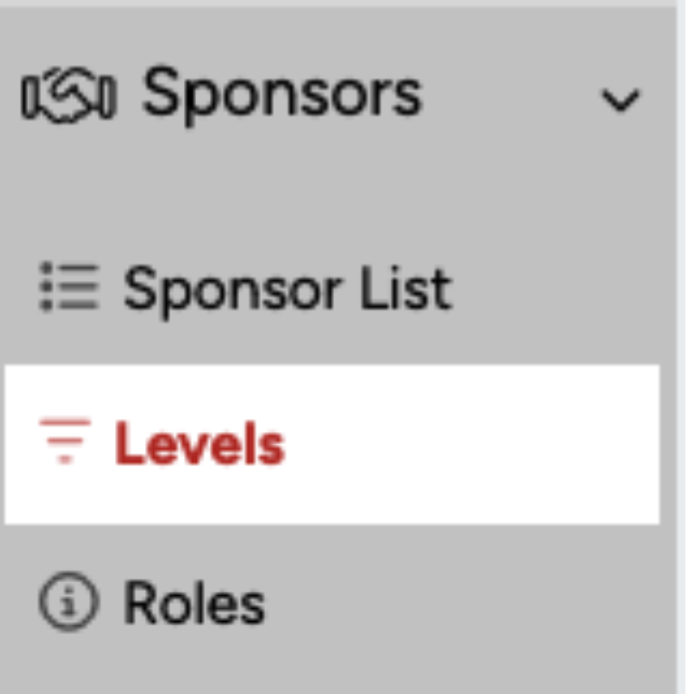
To set up specific payments for specific sponsorships, open your Sponsors tab and the ‘Levels’ tab.
For a full walkthrough of setting up sponsorships, see the ‘Sponsorships’ video and documents. For now we will just go over the price setup. Opening an existing sponsorship level or creating a new one will show a ‘Price’ field. This is where you set the cost of the sponsorship. As well, if you check the ‘List in the sponsor sign-up form’ box you will be able to allow potential sponsors to select this sponsorship from a list on your public website.
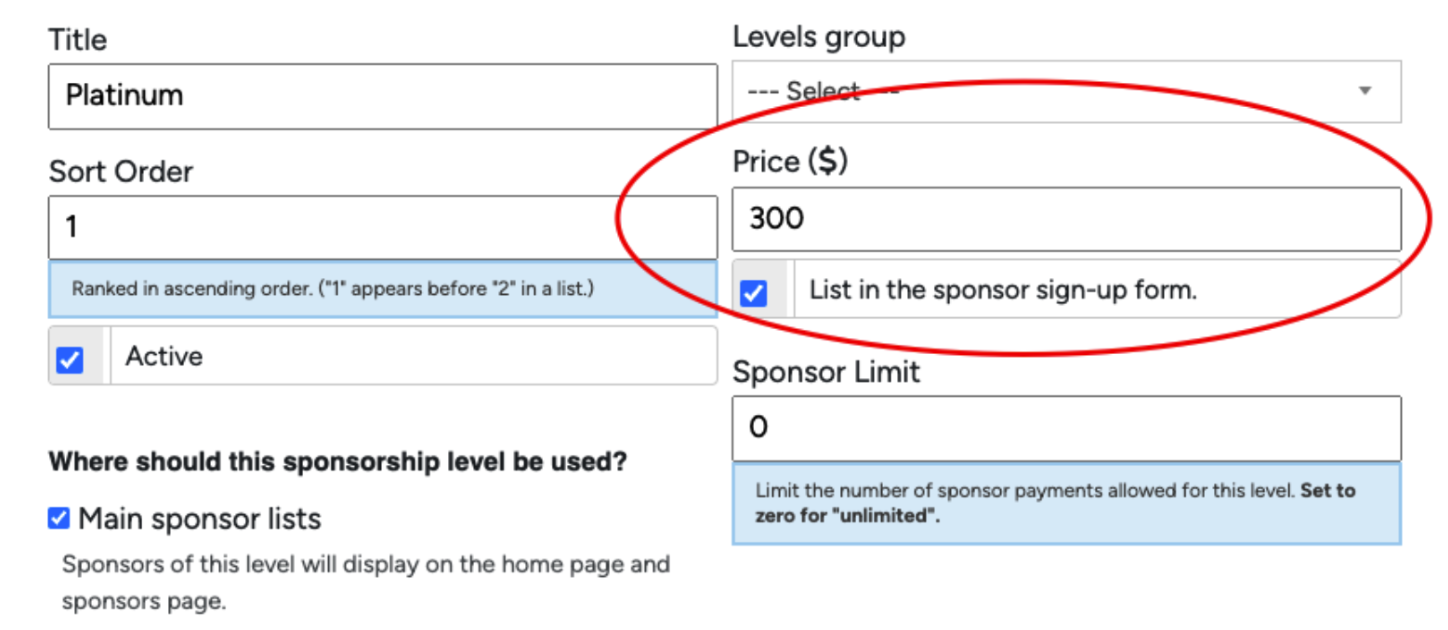
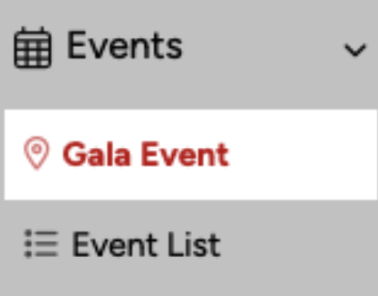
You can also set up payments on Awardify for your Gala tickets. The first step is to open your Gala Event under the ‘Events’ tab.
At the very top of the page you will see two tabs; ‘Event’ and ‘Tickets’.

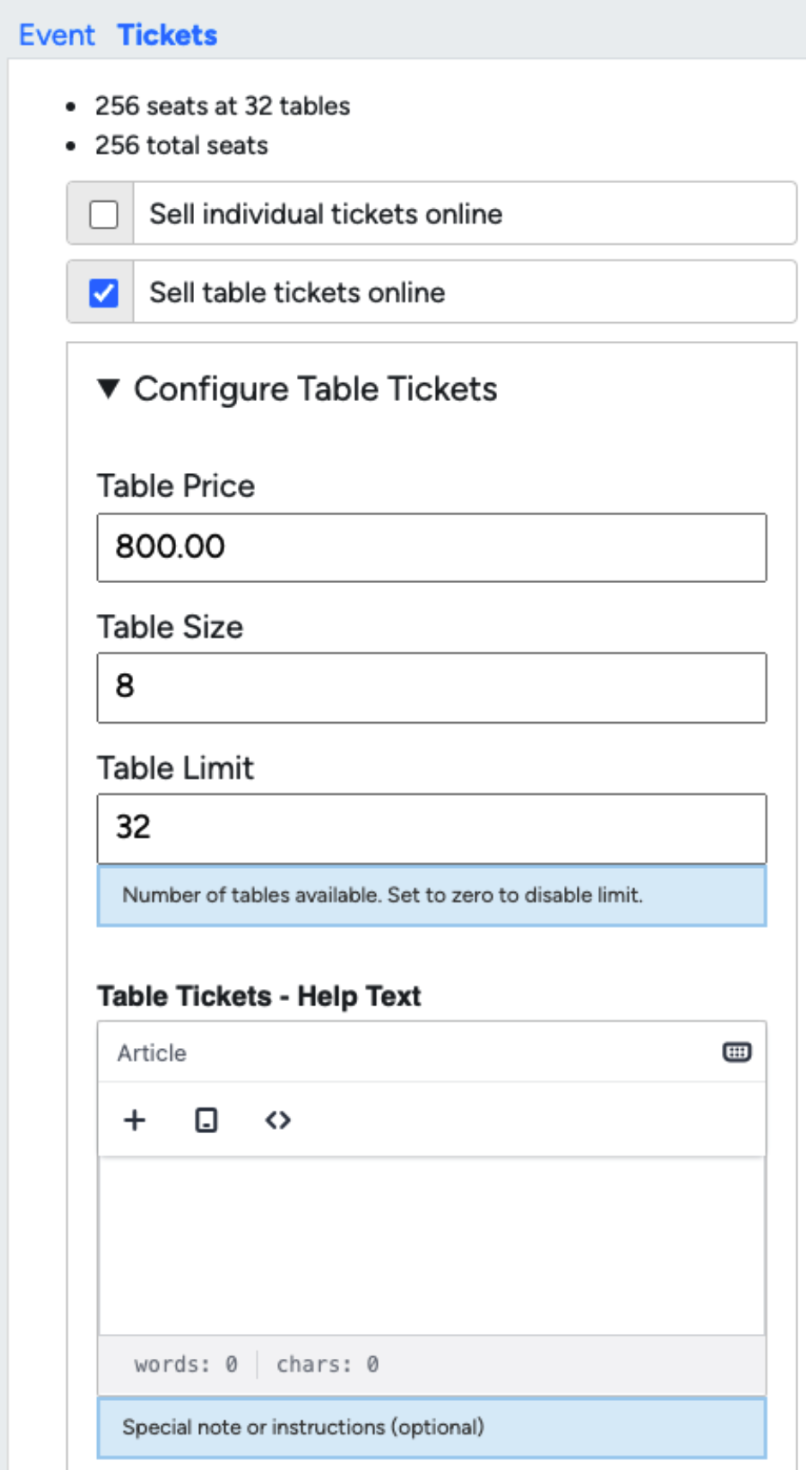
Open the tickets tab and begin adding your settings. For a full Gala setup tutorial, including all ticket settings, see our ‘Events’ video and documents. To set up prices, select whether to sell tickets individually, by table, or both, and set your prices.
You can also specify tax settings and payment methods here. The ticket purchase dates control when your tickets will be available for purchase. The option to purchase tickets will show up on your Event page.
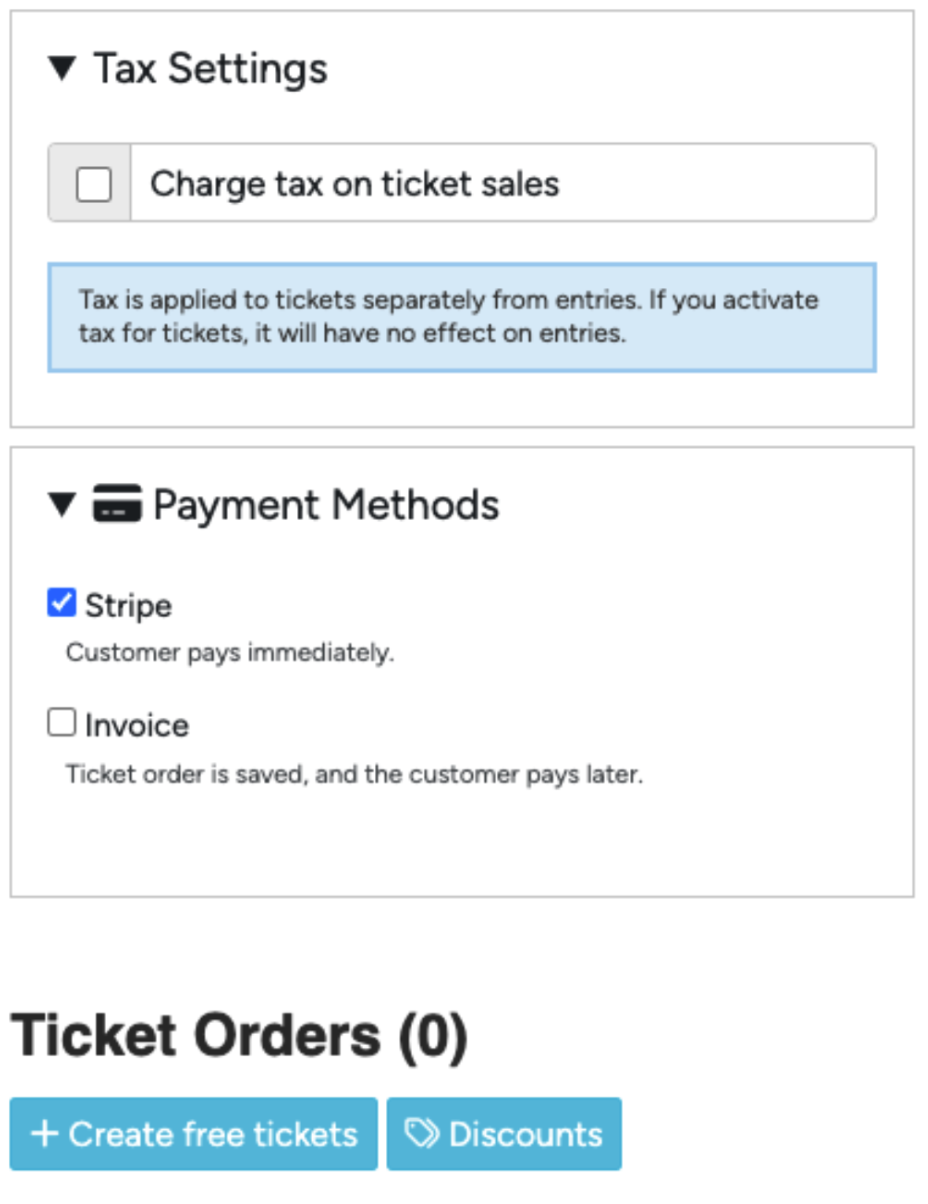
And that’s it! If your awards season requires any payments not covered in this video, please let us know! We are constantly adding new features as needed, and can create a solution for you!