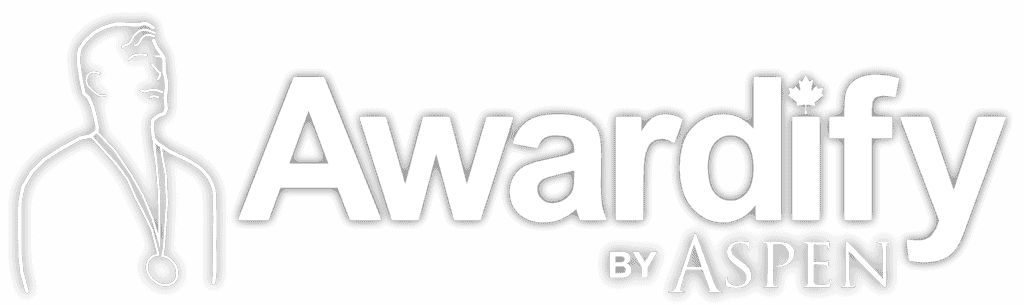Setting Up Judge Voting
Read through the post below to learn about the voting options Awardify has for your judges.. You can also download this post in pdf form: Judge Voting
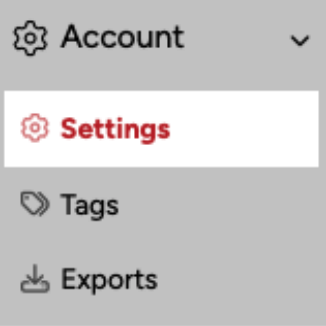
There are three kinds of voting available to set up for your judges; Finalist/Winner voting, Ranked voting and Appraisal Voting. You can turn these on in the Account Settings.
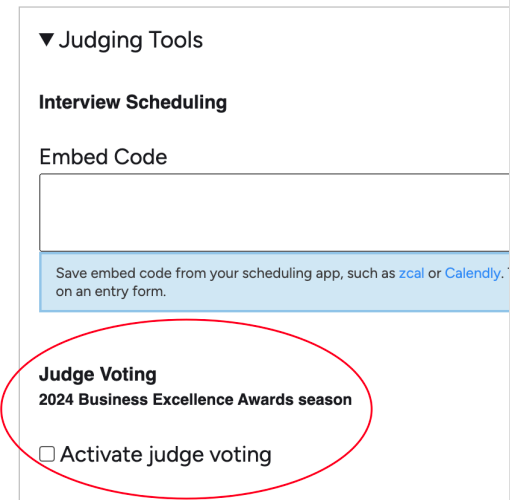
Scroll down to the Judging section, and then open the Judging Tools dropdown. At the bottom of the dropdown you will see a checkbox to Activate judge voting. Clicking this checkbox will reveal many customization options which we will walk through.
The first setting is for the Voting mode. This lets you choose between the voting mode options.
Finalist/Winner voting lets your judges vote for the entry that they believe to be worth a Finalist or Winner status.
If you select Finalist/Winner voting you will see these next options.
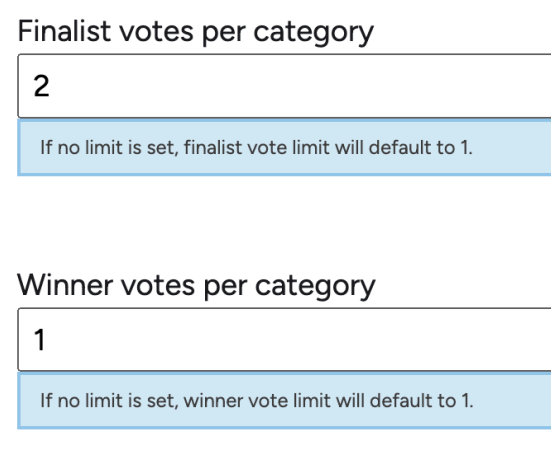
The judge will see a voting notice above their criteria sliders, with the voting deadline and progress summary. The Finalist button and the Winner buttons are used by the judges here to cast their votes. The Judges’ main dashboard will also give them a summary of how they have voted.
The first is the number of votes that each judge will have available for Finalists, and the next for the number of votes available for Winners. Let’s see what this looks like from the Judges perspective.
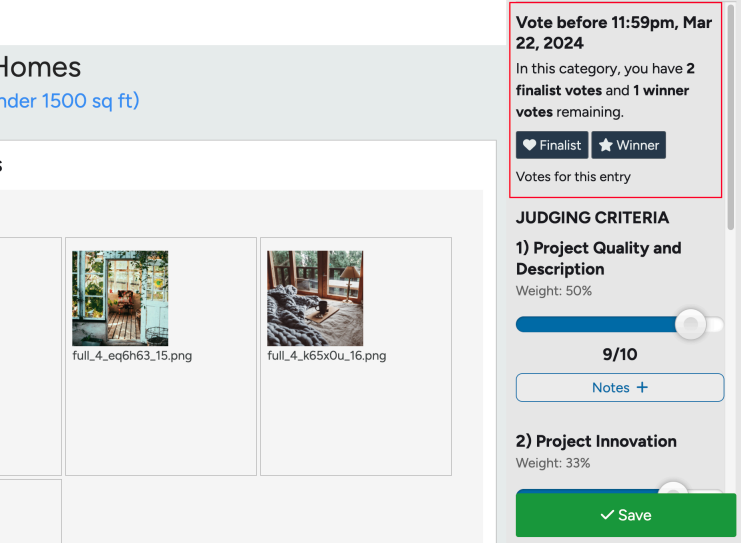
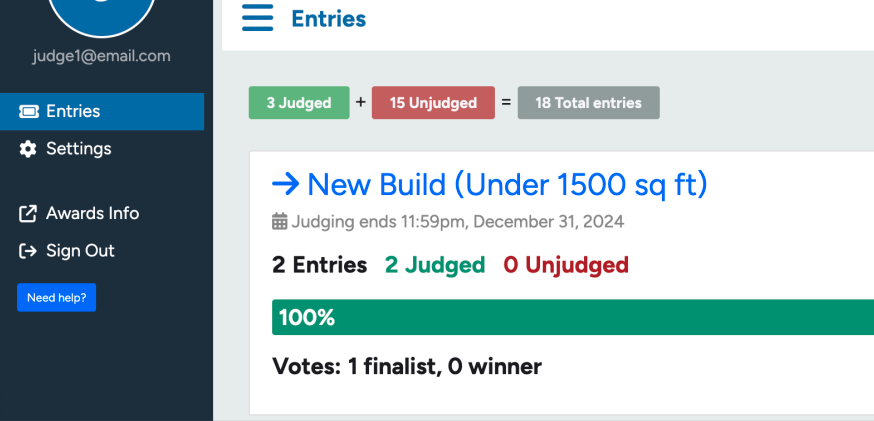
To view the votes that have come in from the Admin panel open the Voting menu item and choose Judge Voting. This will show you the entries from each category that have received votes, the number of votes received, and the corresponding judges.
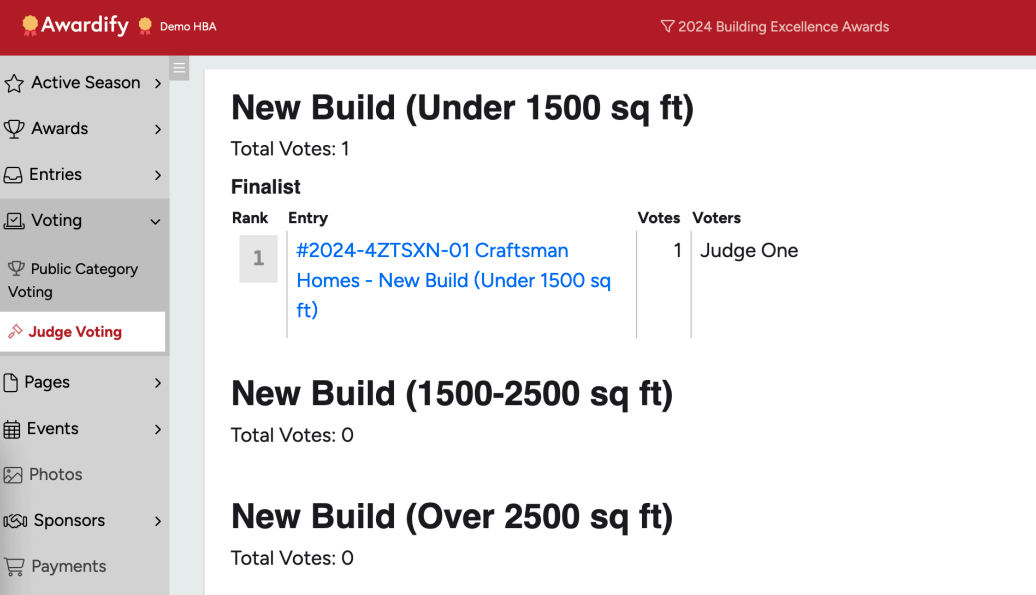
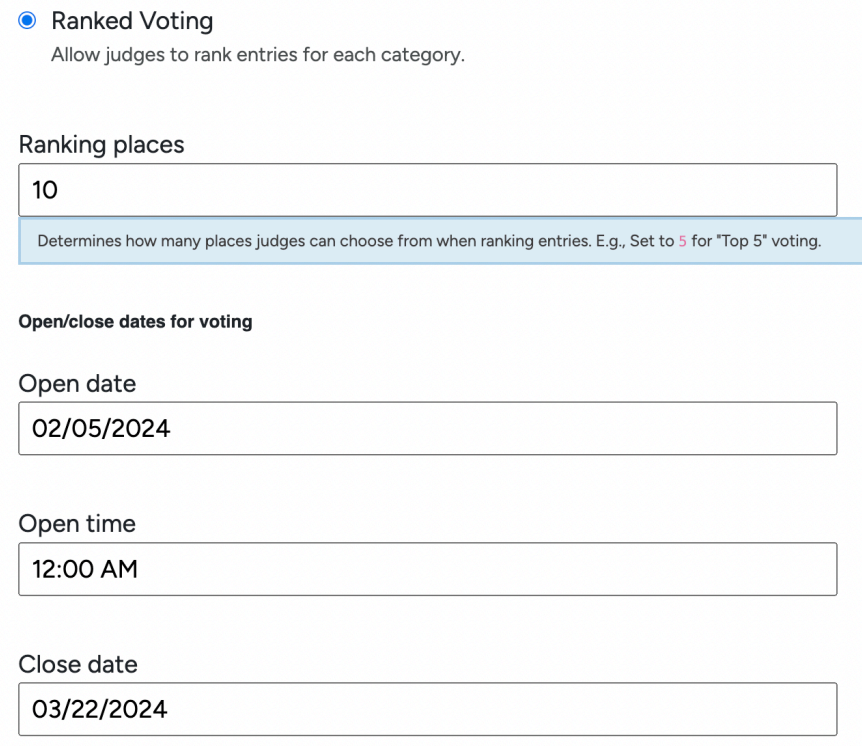
Now we will look at the Ranked Voting option. There are only a few settings to put in place when using this voting method.
First, choose how many Ranking places you would like available for each category.
Then set the Open/close dates and save your changes.
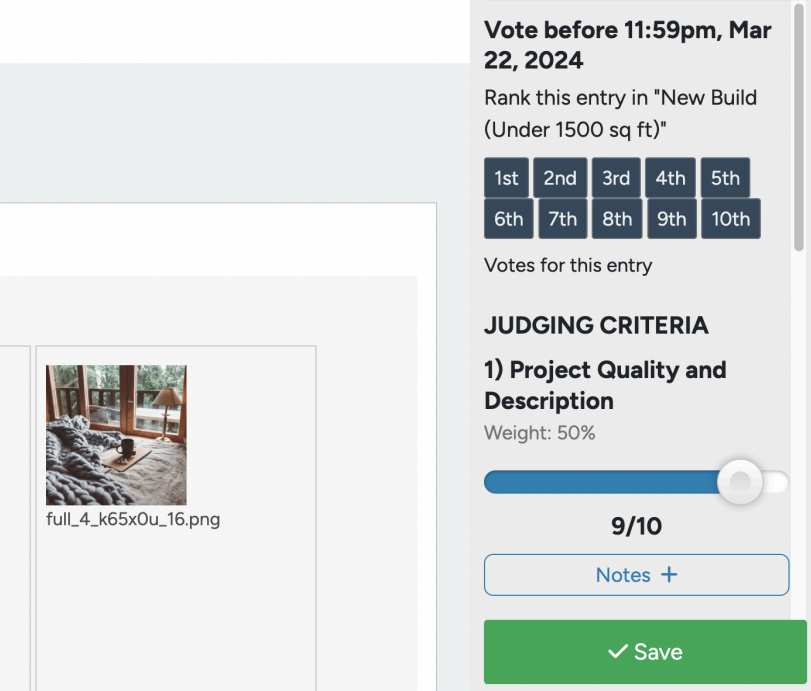
If you are using this method the information displayed in the judges accounts will be modified.
They will still see the voting deadlines, however the buttons available are the number of place rankings set in the previous settings.
Each place setting can only be used once. If a judge attempts to give two entries the same rank, they will receive a warning message that if they proceed, the rank on the original entry will be removed.
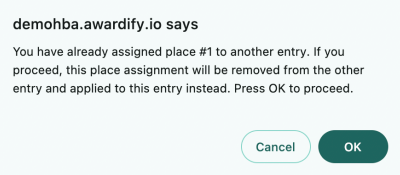
The judge voting page in the Admin panel will let you see the votes that have come in.
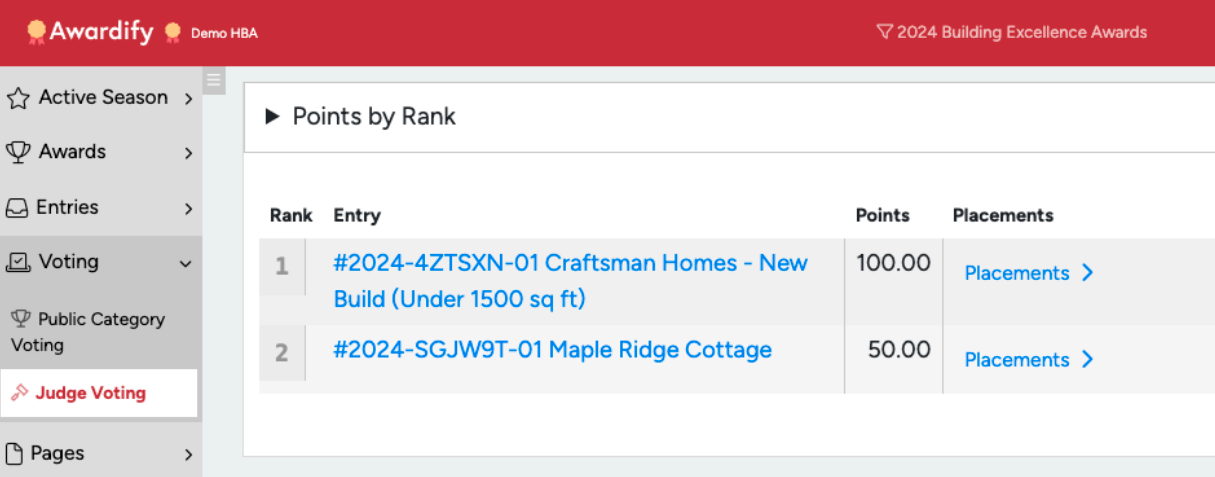
The system will assign a score to each entry in relation to the rankings it has received, letting you see which entry has received the most points.
The last option is Appraisal Voting. If you have a team of judges who help vet the entrants, this feature will allow them to say ‘yes’ or ‘no’ to an entry. Since this is a simple function, the only additional settings to add are the open and close dates.
Inside the Appraisal dates, your judges will not be asked to review an entry and score based on the criteria. The only control that the judge will see is the option to Pass or Fail the entry.
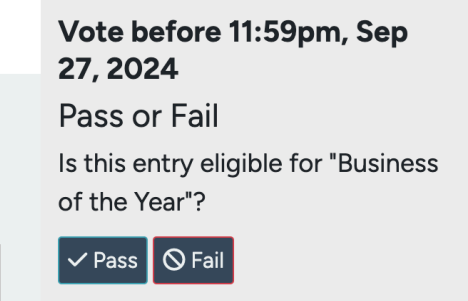
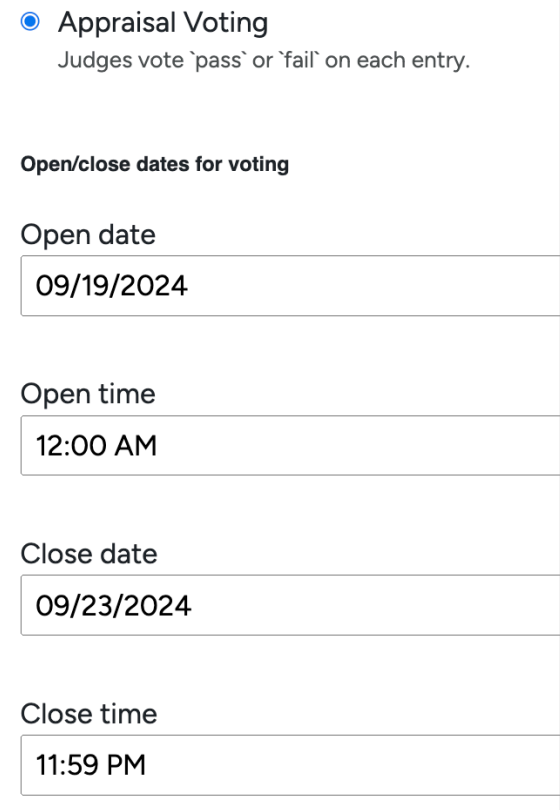
The Judge Voting page in the Admin panel will show you the votes that have come in.
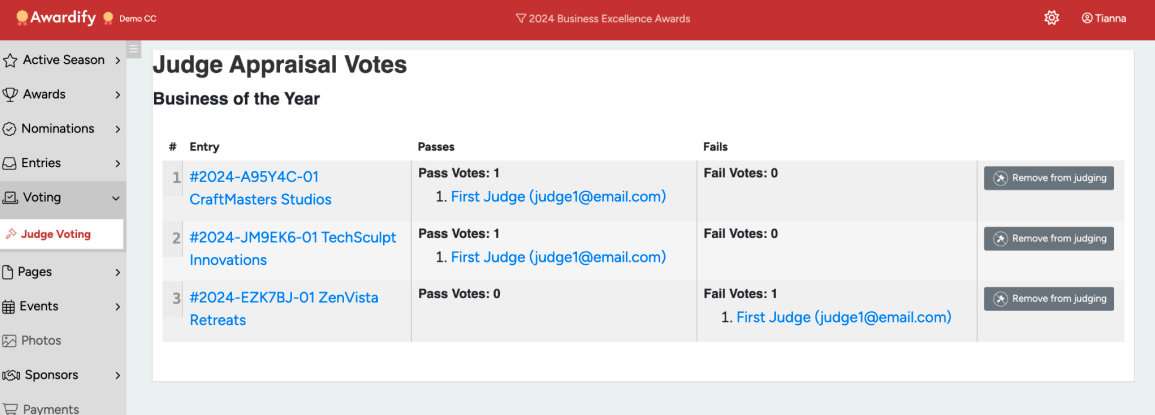
Entries will be divided by category, and you will be able to see how many Pass vs. Fail votes have come in per entry. Beside each entry is the option to remove it from judging. If an entry has been voted as ‘Failed’ it can be removed from judging so that it will not be eligible for an award without deleting the contents.