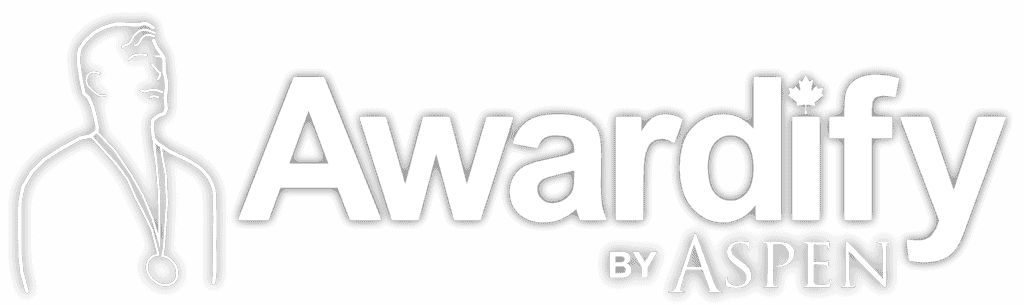Setting up Sponsors
Read through the post below to learn how to set up sponsors to your account, or watch the video to see the process. You can also download this post in pdf form: Setting up Sponsors.
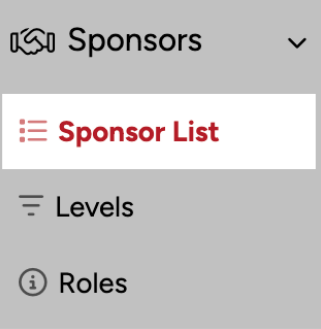
Creating sponsor profiles allows you to showcase sponsors on your website for the public to see.
Sponsors can be divided into Levels and/or Roles.

Levels can refer to monetary levels of donation through your sponsor. By default your account will have 8 levels set up, which will not have any effect until you assign a sponsor to a level.
To set up a Level, select ‘Create’ and level, or open an existing level to edit it. From here you can set a Title, switch up the order, activate or deactivate the Level, and determine where it will show on your website.
The main sponsor list will appear on your website homepage, and the event sponsors will show up on your Gala page.
If you have created groups of levels, you can select from the dropdown, this provides further organization of your sponsors.
Add the price of your sponsorship at this level, and if you would like potential sponsors to be able to pay for this online, list this in the sponsor sign up. Then, if necessary, you can add a limit to your sponsorship level.
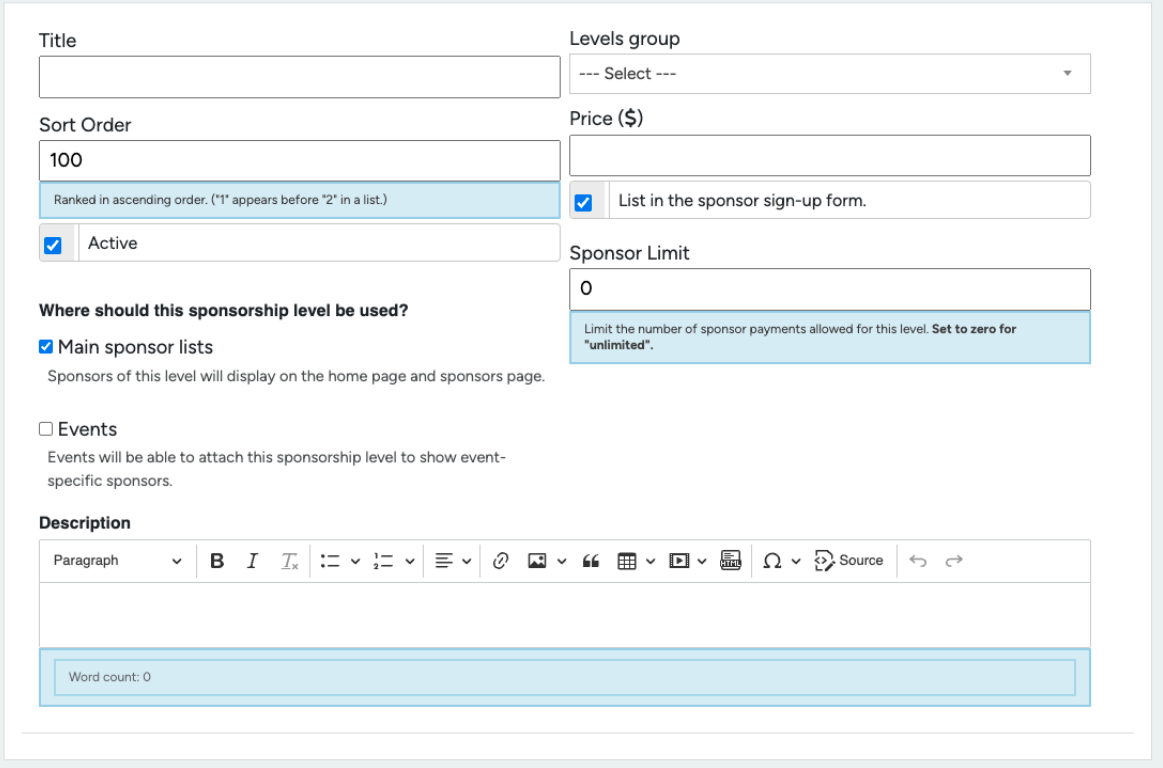
Any further description of this sponsorship can be added in the textbox at the bottom of this section.
Roles can divide your sponsor by function. For example Event Sponsors, Flower Sponsors, Food Sponsors, etc. Give your Role a title, and a sort order if you would like them to appear in a certain order. Set the Role to active and add a description.
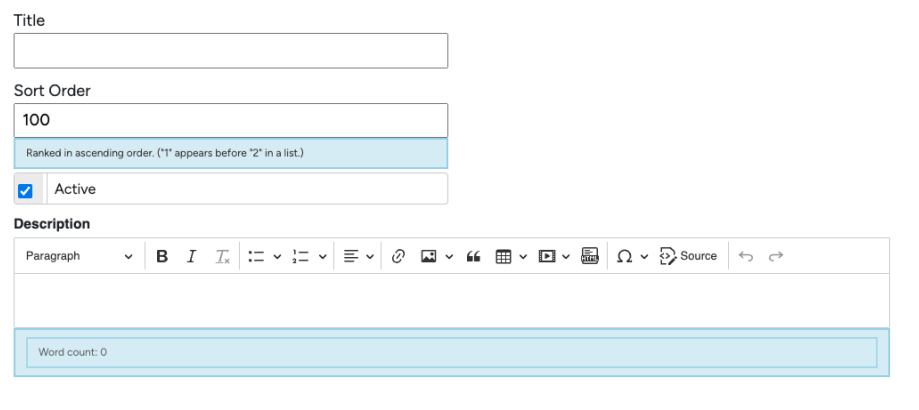
Once you have your Levels and Roles in place, it is time to add your Sponsors. Click +Create and Sponsor to begin a profile for a new sponsor.
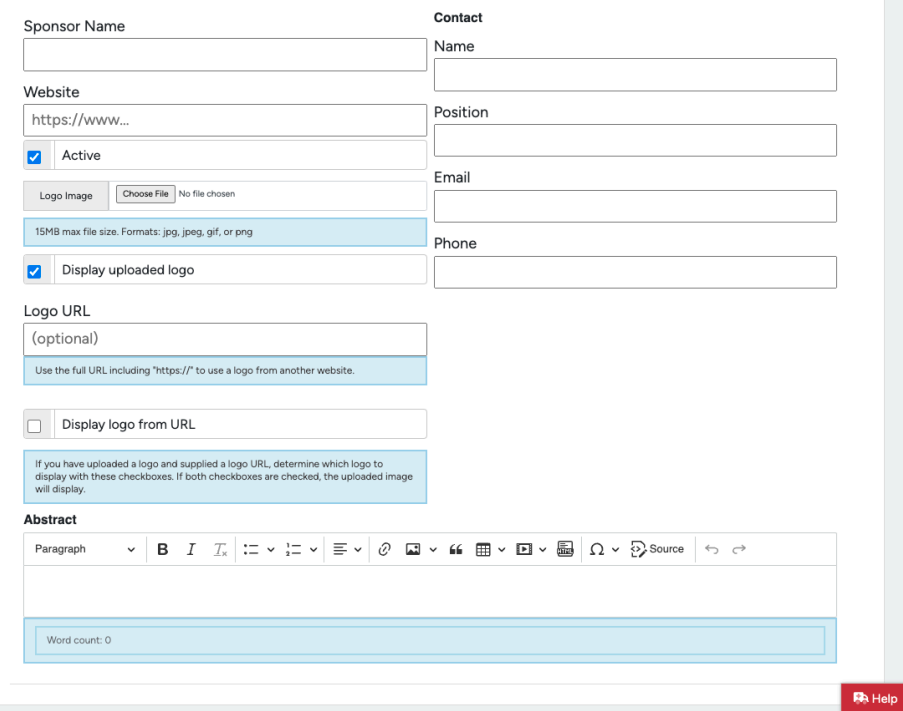
Add in their information, including the Sponsor Name, Website, Logo, and Contact Name. If you would like to add a description or introduction about this sponsor, place it in the textbox.
Once you save these first settings, a second page will load. This is where you will see a red +Add Sponsorship button, and a categories field.
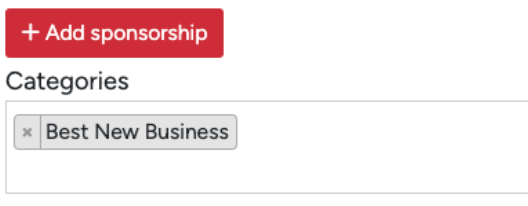
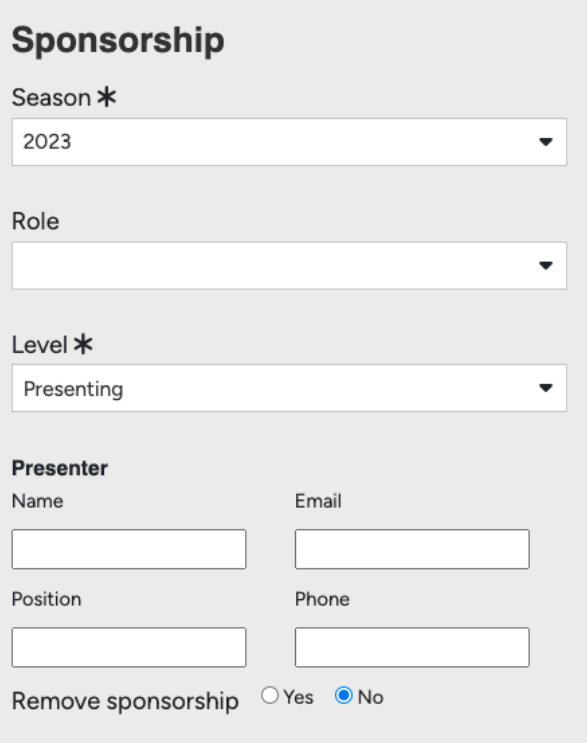
You will need to add your sponsor to your season and then assign them a Role (optional) or a Level (mandatory). If you have a Presenter who is different from the primary contact, add that here as well. If your sponsor is sponsoring specific categories you can assign them here.
You can also assign a sponsor to a category in the category itself. Open ‘Awards – Categories’ and then open the category itself, and click into the Sponsors textbox to assign a sponsor. Doing this through the category or through the sponsor will not make a difference.