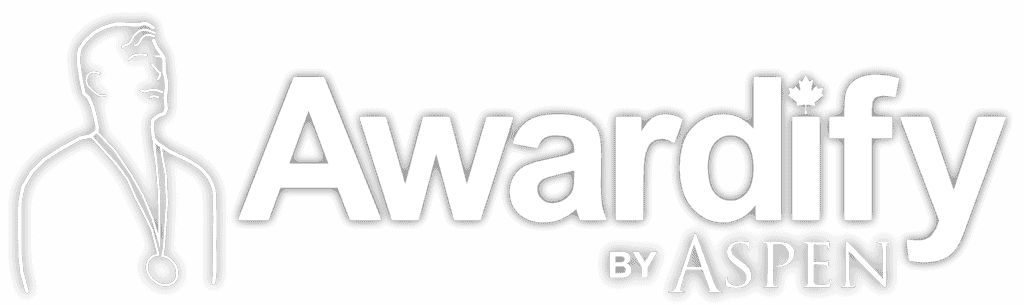Starting a New Season
Read through the post below to learn about starting a new Season in Awardify. You can also download this post in pdf form: Starting a New Season
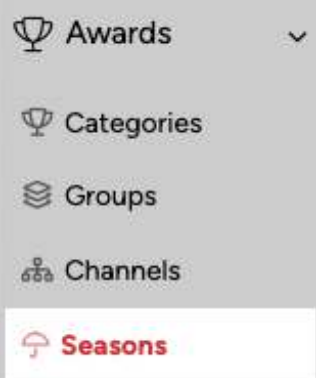
The first step to starting a new season is to clone the original season. Open the Seasons page under Awards in the sidebar menu.
Choose your most recent season from the list, and hit ‘Clone’. Once you clone the season, any changes you make to one season will not affect the other.
You will see a quick notification that you would like to proceed with the new season creation. Click ‘Okay’ and move to the next step.
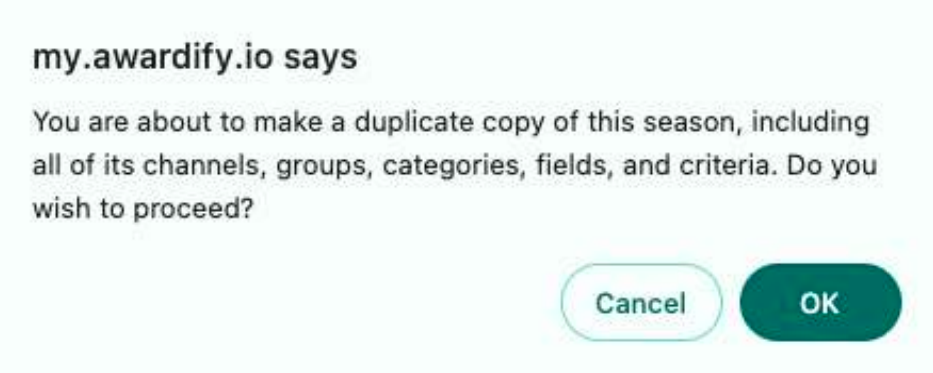
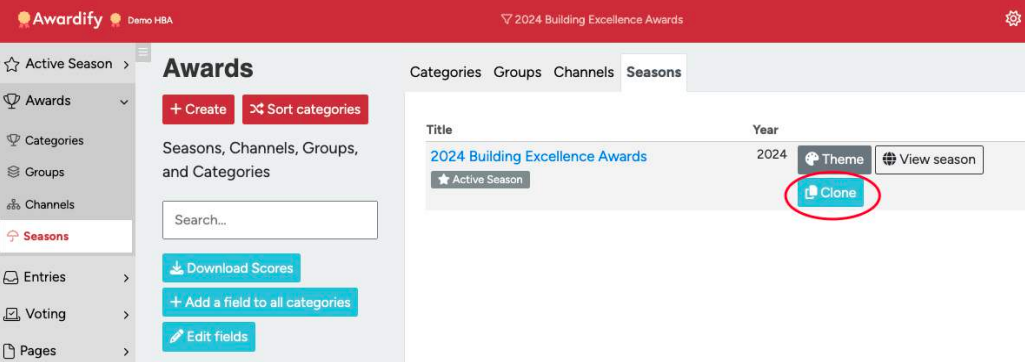
The Season Settings page will show up next. Set your Season Title, and Year. For this season to begin receiving entries it will need to be set as the ‘Active season.’
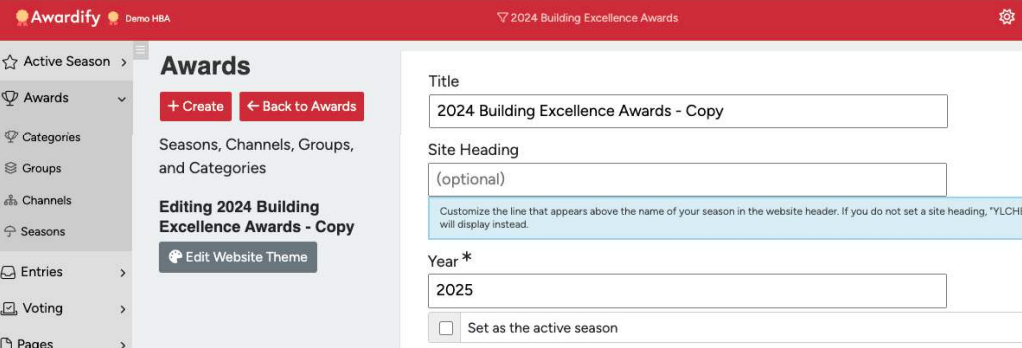
If you do not set this season as active, keep in mind that you will be jumped back to the Active Season every time you log into the admin panel. Quickly switch between seasons by clicking on the season title in the top menu.
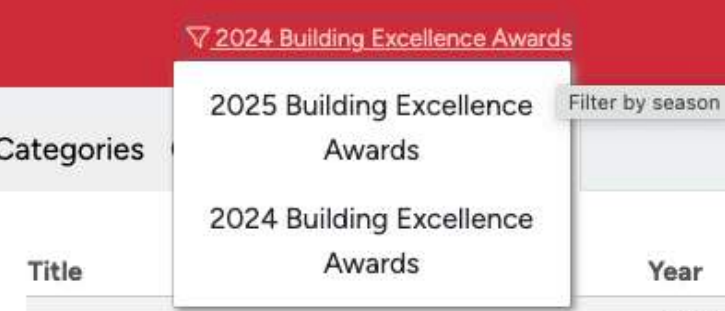
Next, review the Season, Entry Submission and Judging dates to ensure they are appropriate for this season.
All of your categories and pages will be copied over as well. Conduct a thorough review of the categories and webpages to ensure none of the content is outdated and make the updates as needed
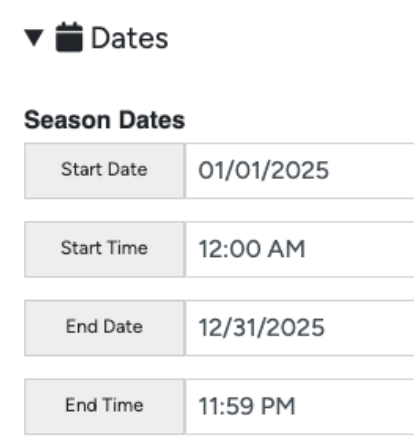
The accounts of those who used your platform last season will also be carried over to the new season, including Sponsors, Judges and Entrants.
Sponsors and Judges will need to be manually assigned to this new season if you would like them to play a role.

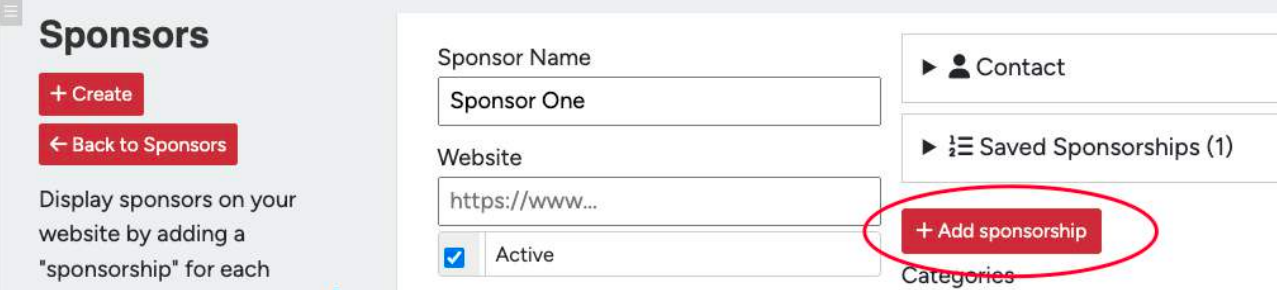
If you have any questions about the settings that may or may not have been copied over, please reach out to the Awardify support team at support@awardify.io.