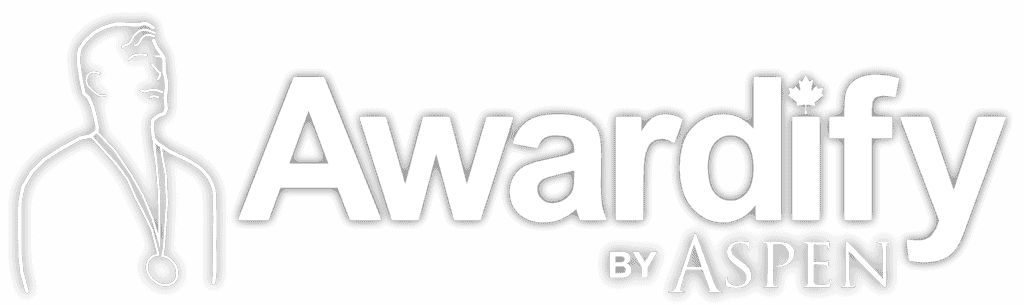The Users View
Read through the post below to learn about the ways to view all users involved in your awards, or watch the video to see the details. You can also download this post in pdf form: The Users View
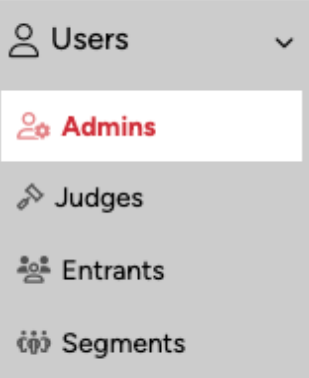
As an admin, the User’s view allows you to see who is a part of your Awards Season, including other admins, judges, and entrants.
You can manually add Admins and Judges. First we will go through some of the Admin settings.
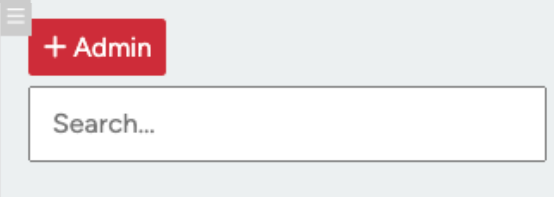
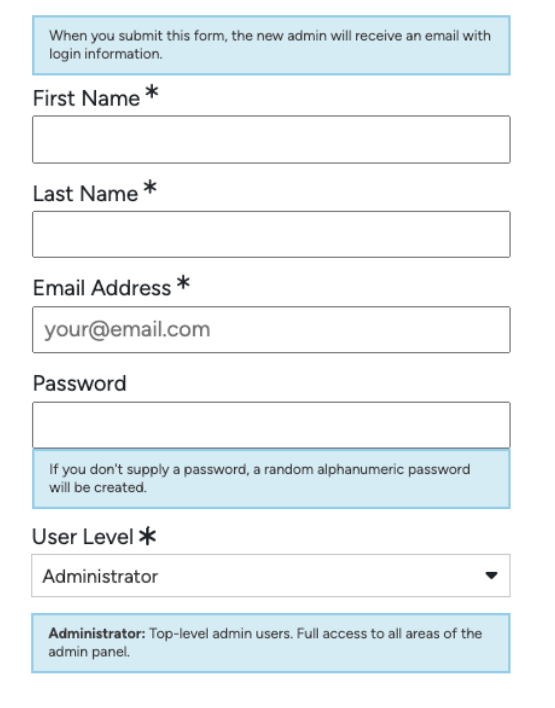
To add an Admin to your account, you will add basic information and set a password. Your new Admin will receive an email prompting them to log in and set a new password once their profile has been created.
You will also need to set a User Level.
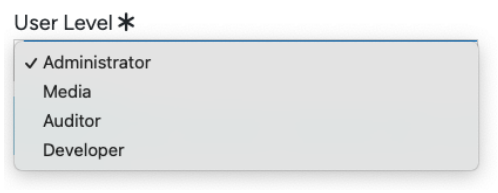
‘Administrator’ level will have access to all areas of your account, and be able to edit any information. ‘Media’ level allows the admin to view and download any content, but not make any changes. An ‘Auditor’ can view content, but not download anything or make any changes. Lastly, the ‘Developer’ role is used primarily for anyone who may have backend knowledge of the software to make updates.
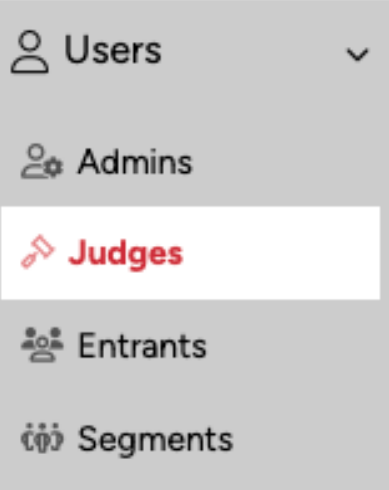
Adding a new Judge requires the same basic information, and they will also receive an emailed link to set up a new password for their account. For more information about setting up your judges, see the ‘Judges’ video and document.
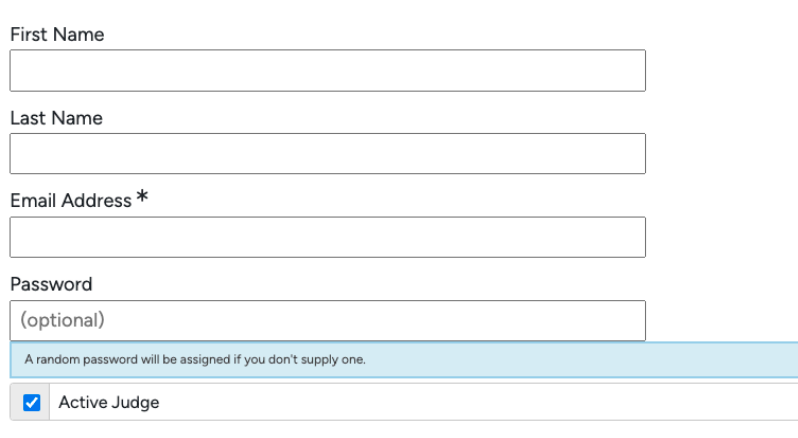
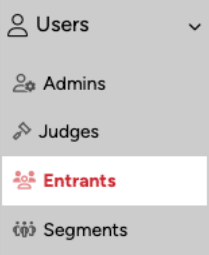
In the Users area you can also see a list of entrants, which you can search through.
This is helpful if you receive feedback from an entrant having an issue.
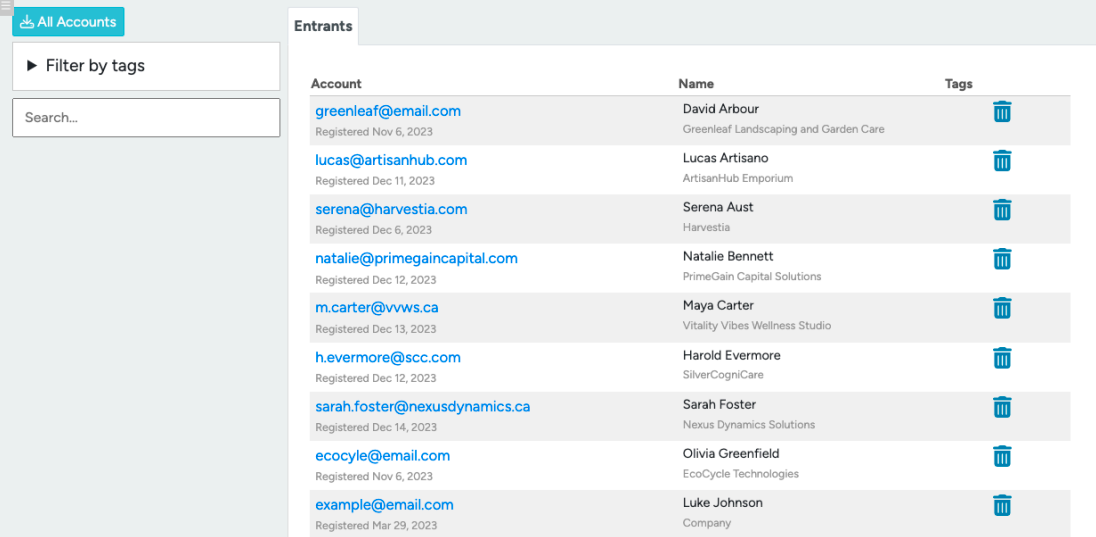
As an admin, you can open a profile and use the ‘Masquerade’ button to see the Users account from their point of view. This can allow you to see any entries they have submitted, and where they are experiencing problems in the system.
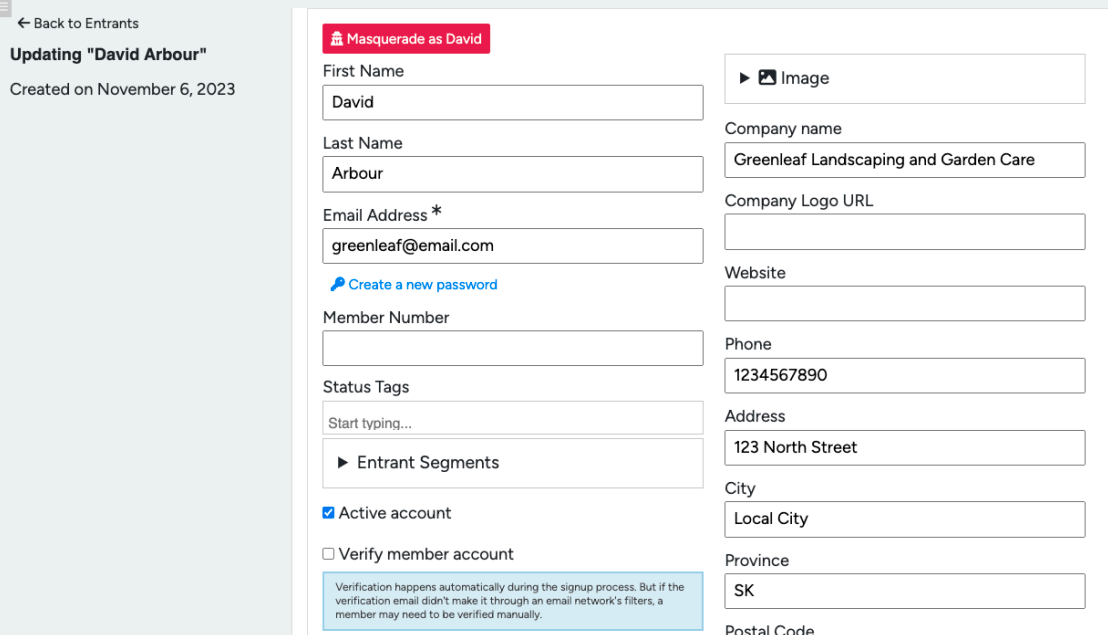
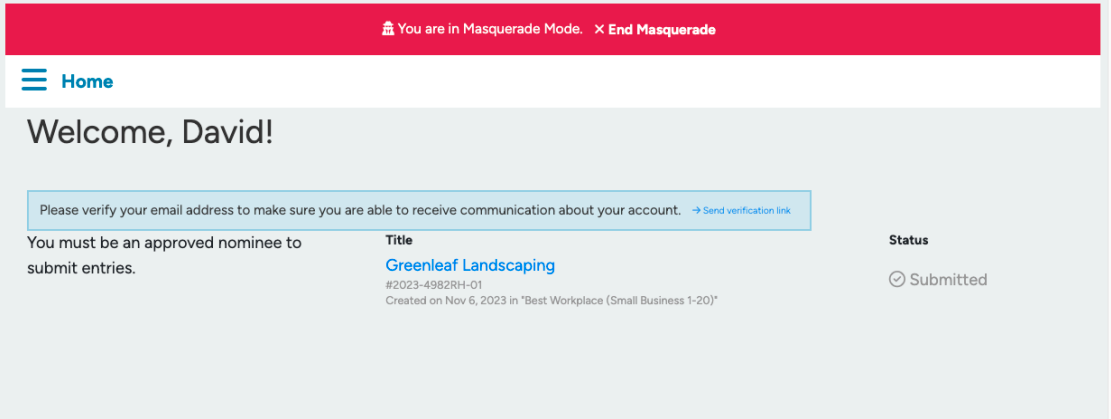
Last in the User’s menu is Segments. Segments are an optional way to further divide your entrants. If you would like to learn more about Segments, check out the document.