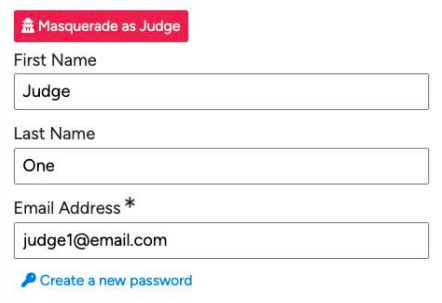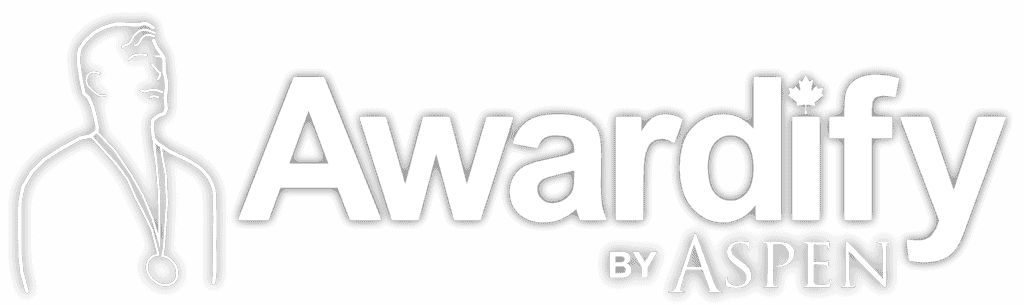Using Segments
Read through the post below to learn how to use Segments. You can also download this post in pdf form: Using Segments
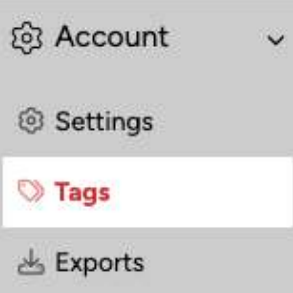
Segments allow you to divide entries into sections that are different from their entry category. This document will go through how to set this up.
First, open the ‘Accounts – Tags’ page. This will show you the default Segments and Statuses that are automatically in your account.
If you need to sort Entries, use Segments. If you need to sort Entrants, use Statuses. We will only go through the Segments setup here. Begin the process by clicking the “+ Add Segment Group” button. Give the Segment a name, then create a comma-separated list of the Segments that you would like to use.
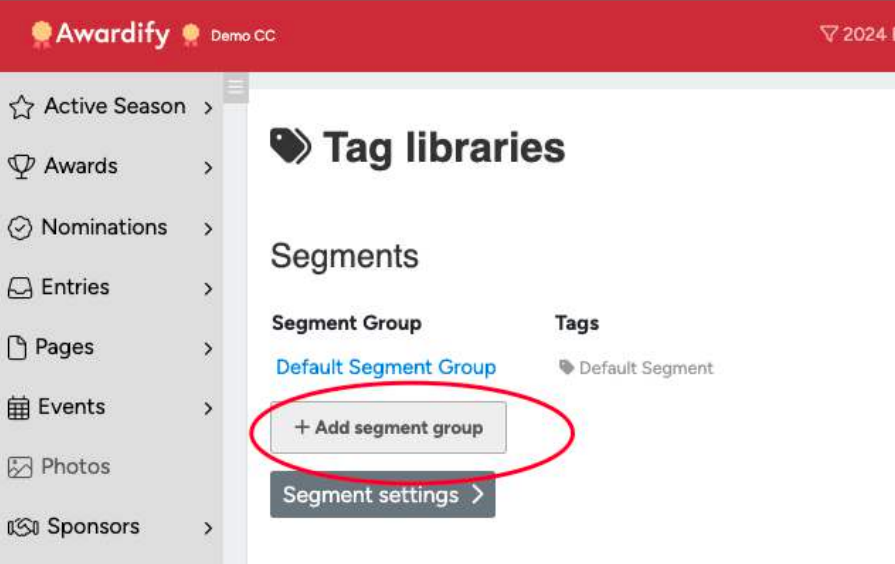
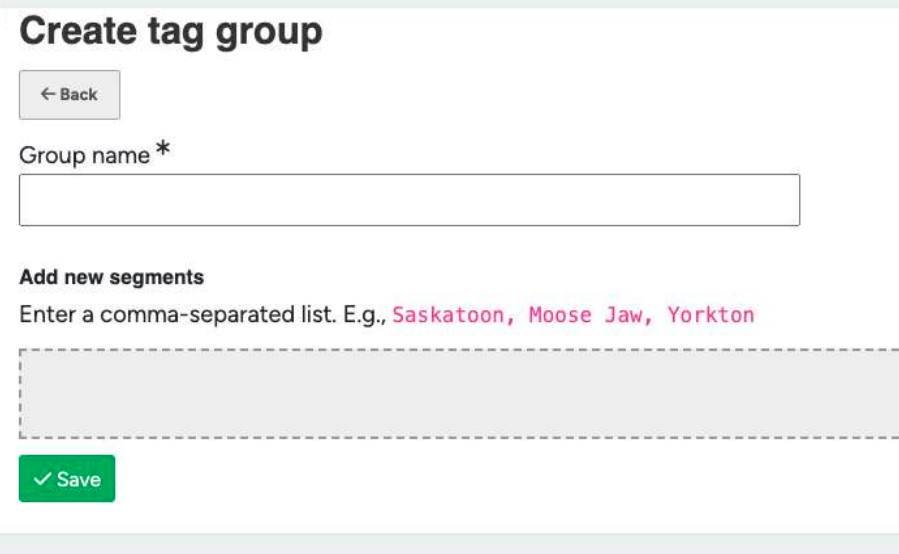
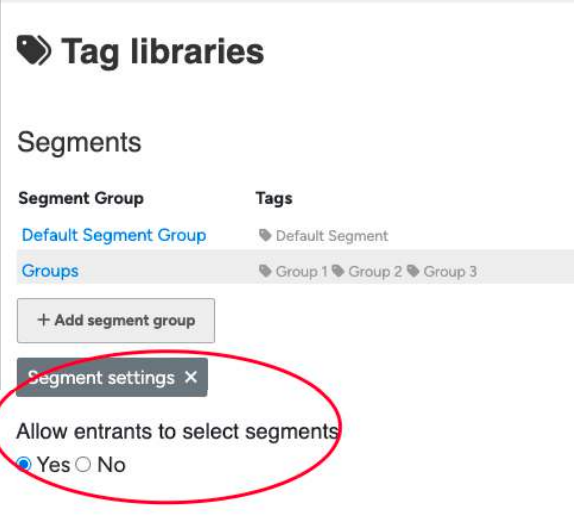
After saving the tag group, you will be taken back to the original page. Take this opportunity to check the Segment settings which allow you to decide whether to let your Entrants choose their own segment or not.
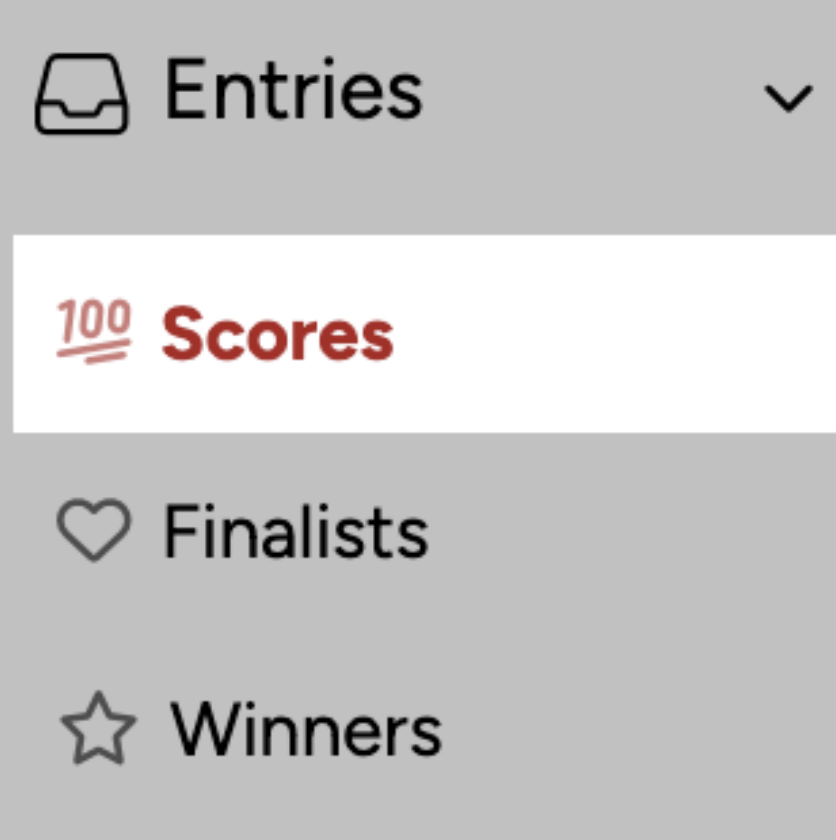
After setting up the Segments, move over to your entries, either in the List View or the Scores view.
When you click into the chosen entry you will see an ‘Entry Segments’ dropdown.
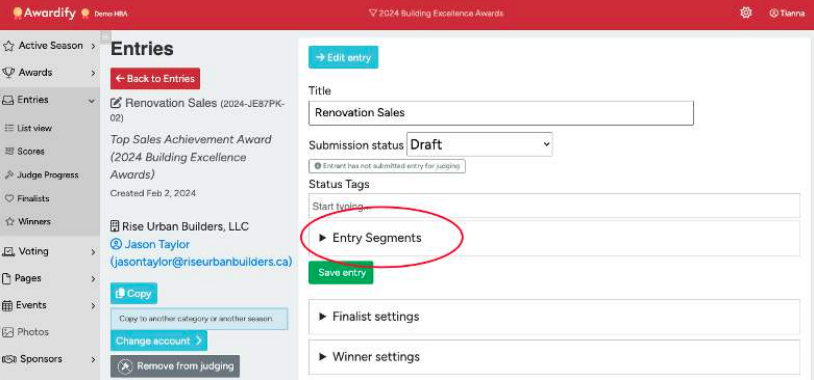
The Segments you created will show in this dropdown. Select the one that applies and Save the entry.
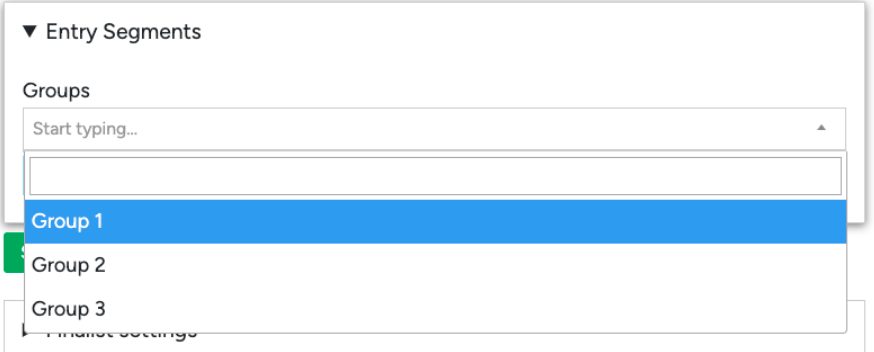
After saving, the Segment will appear with the entry in the List View, in the Tags column.
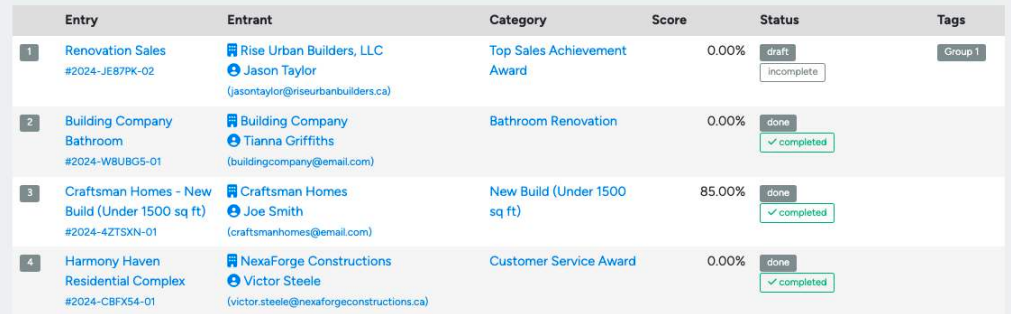
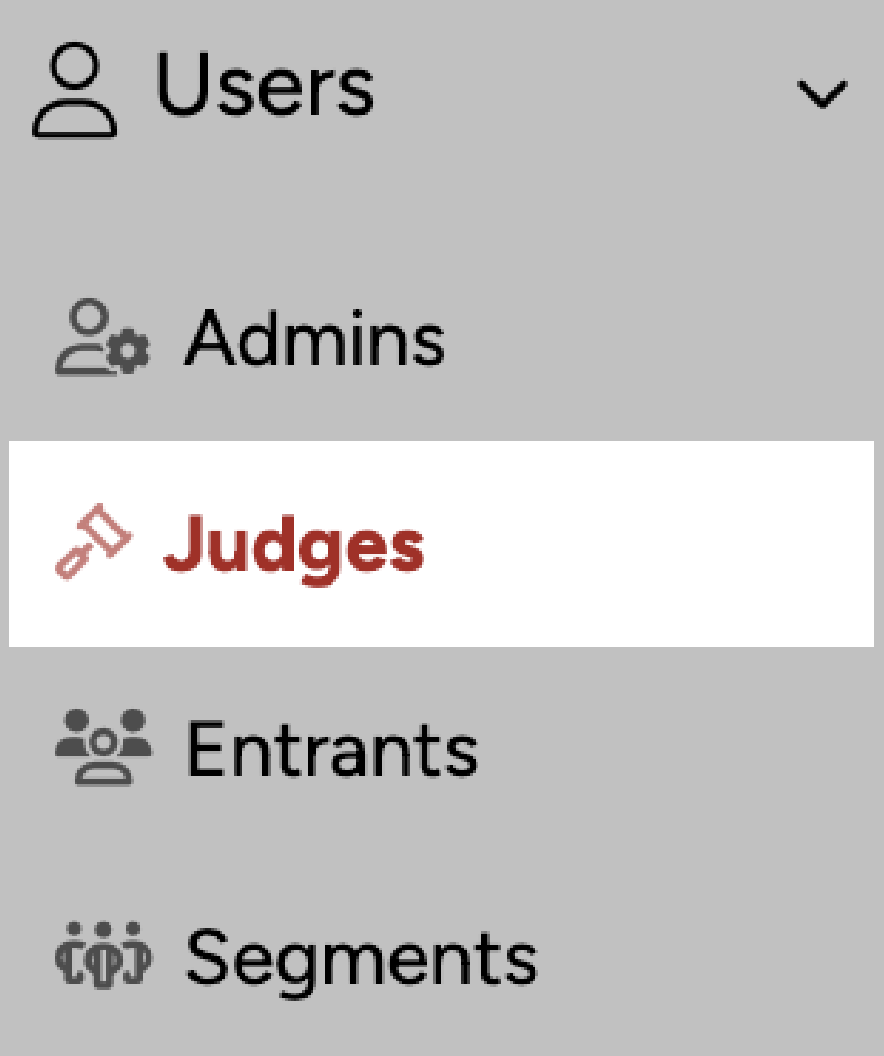
Next we will walk through how to use Segments to assign your judges to specific entries. After following the previous steps and assigning all entries to their respective segments, open your judge accounts.
In each judge account if you scroll to the bottom of the page you will see an ‘Assigning Judges to Segments’ section.
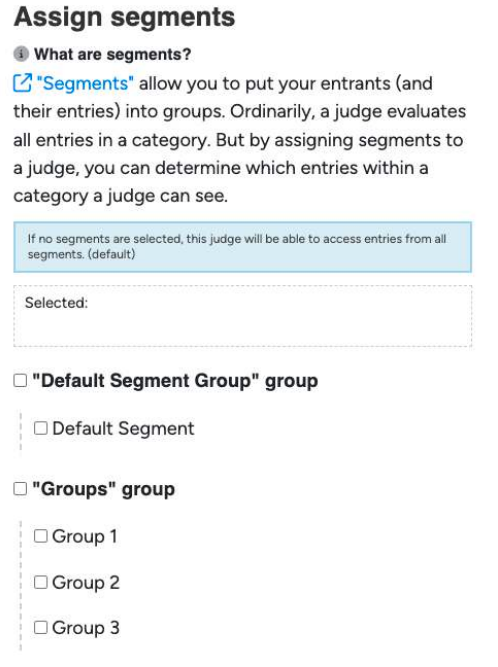
Select the segment(s) that this judge should be responsible for, and save your changes.
You can preview the effect this had on the judge assignments by using the Masquerade button at the top of the judge’s account. Check to ensure all entries in the assigned segments are available to the judge. Keep in mind that any entries that are still in draft mode will not show up for your judge.