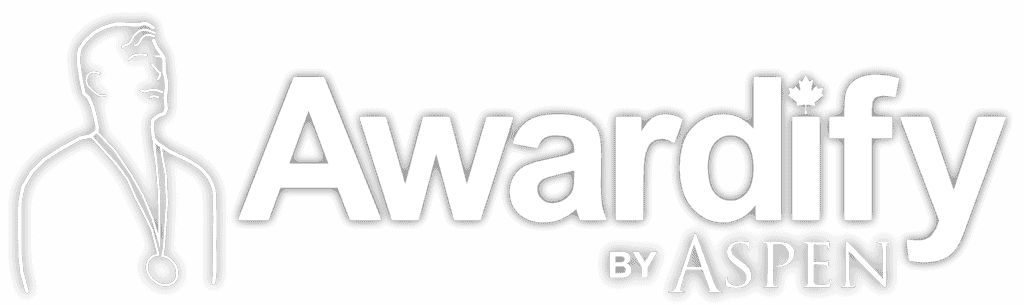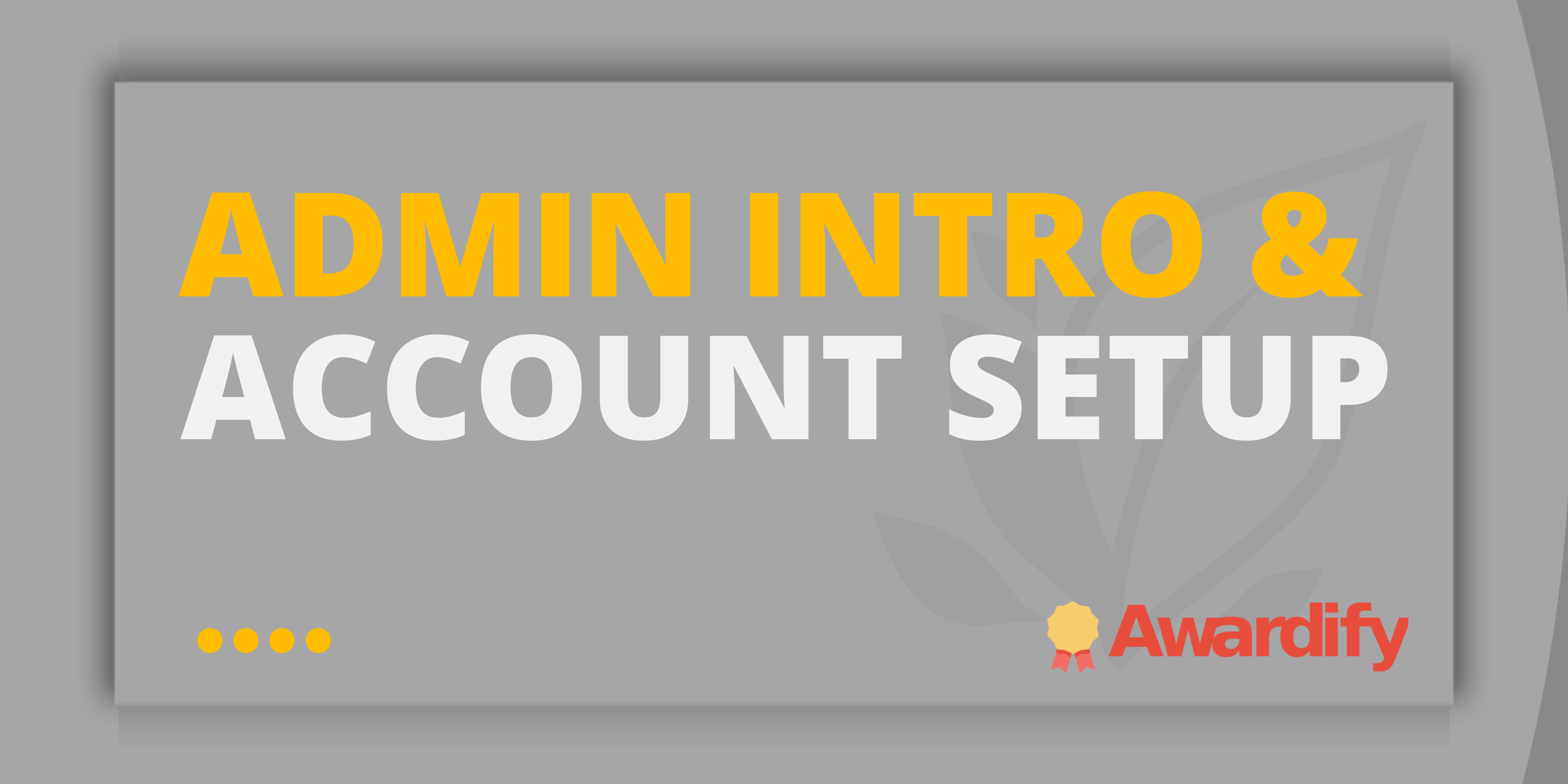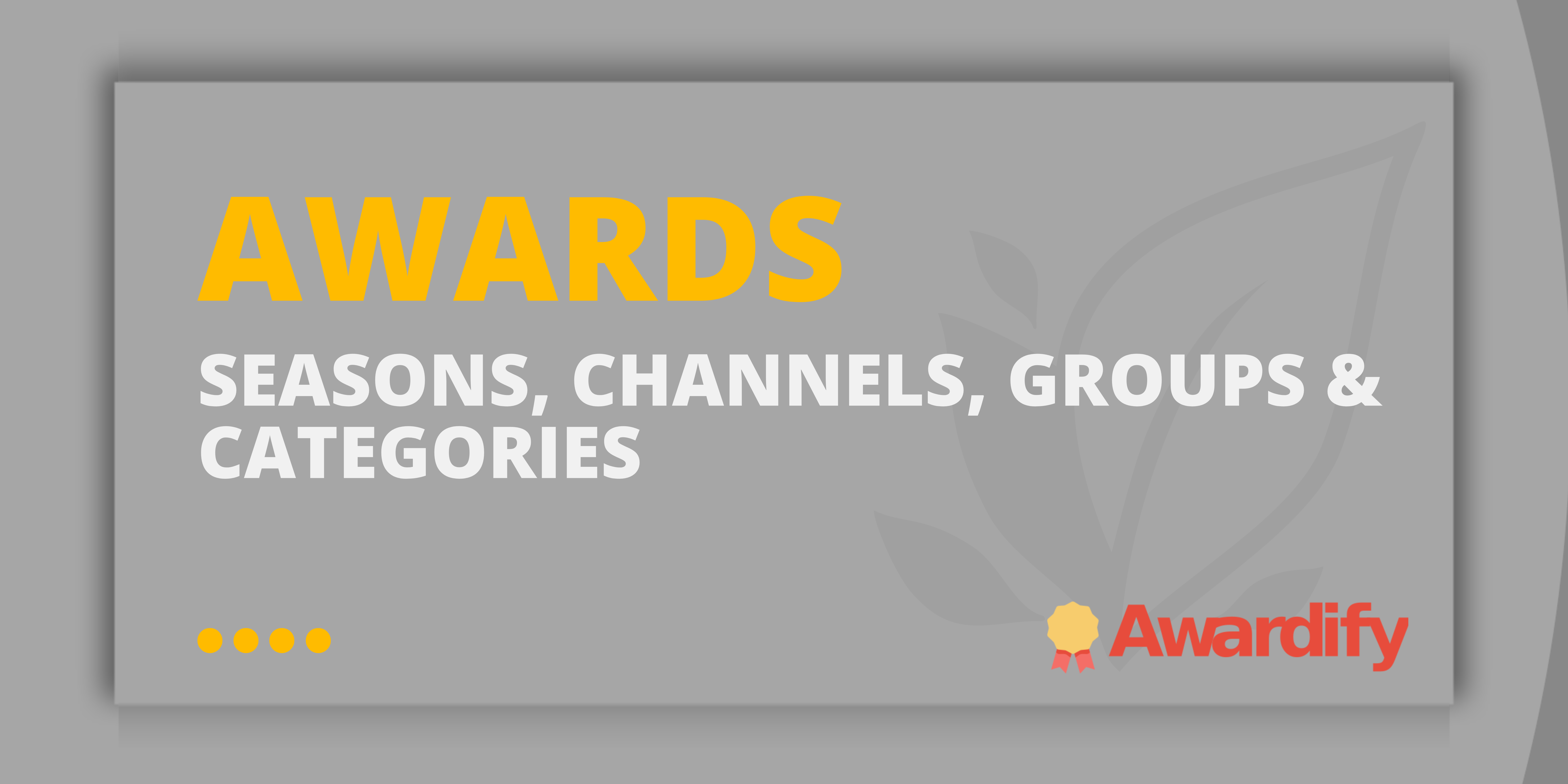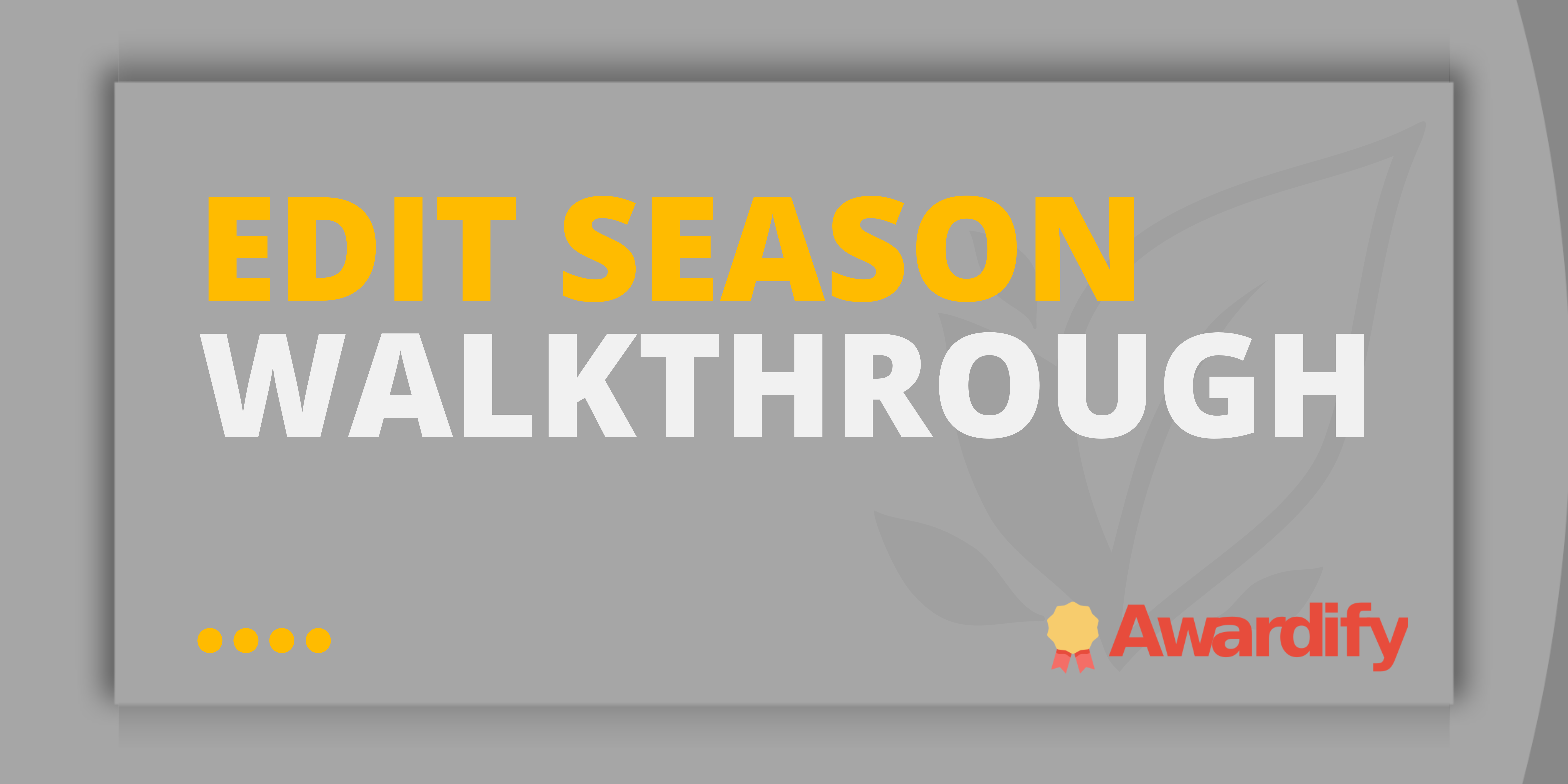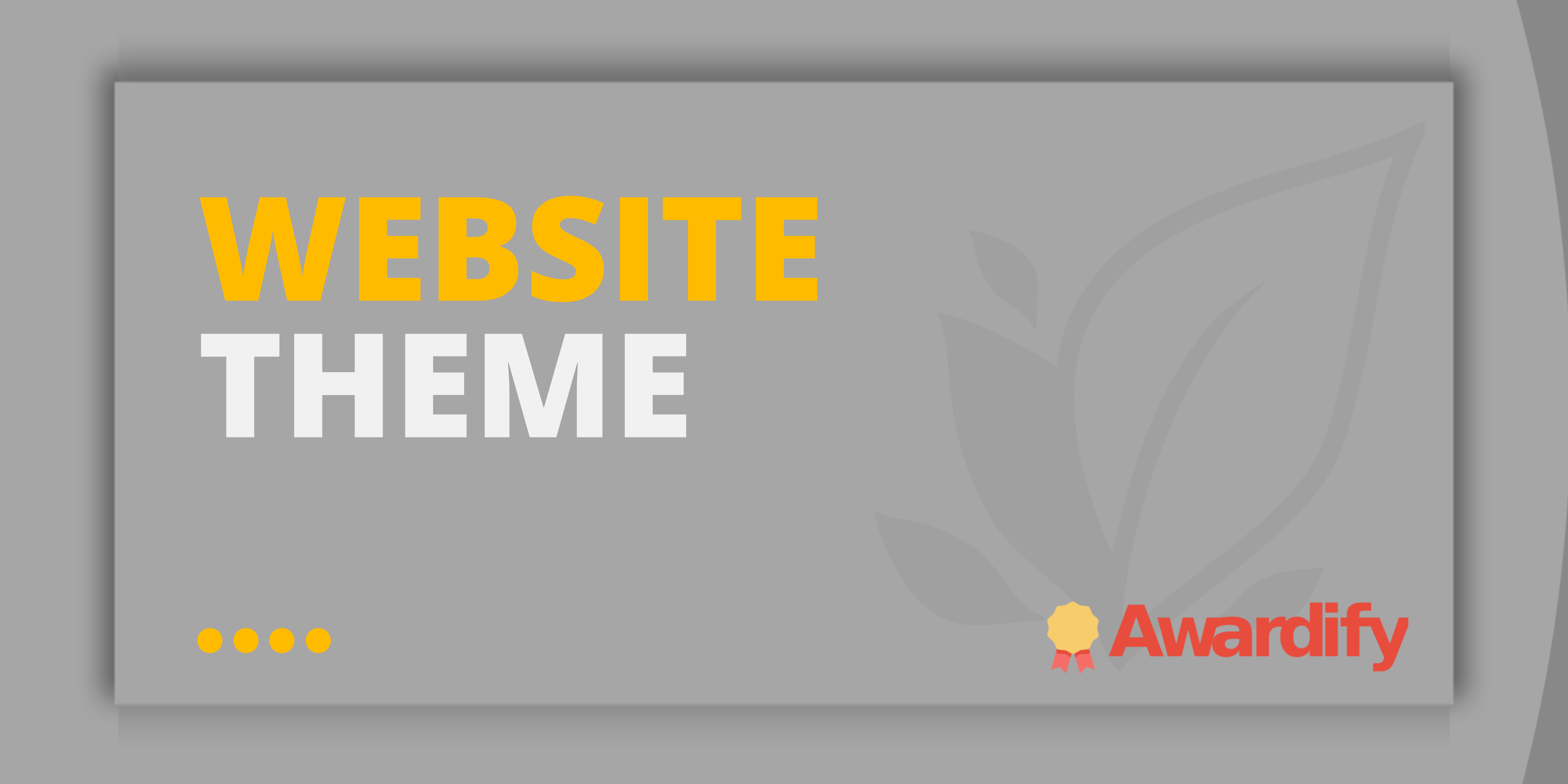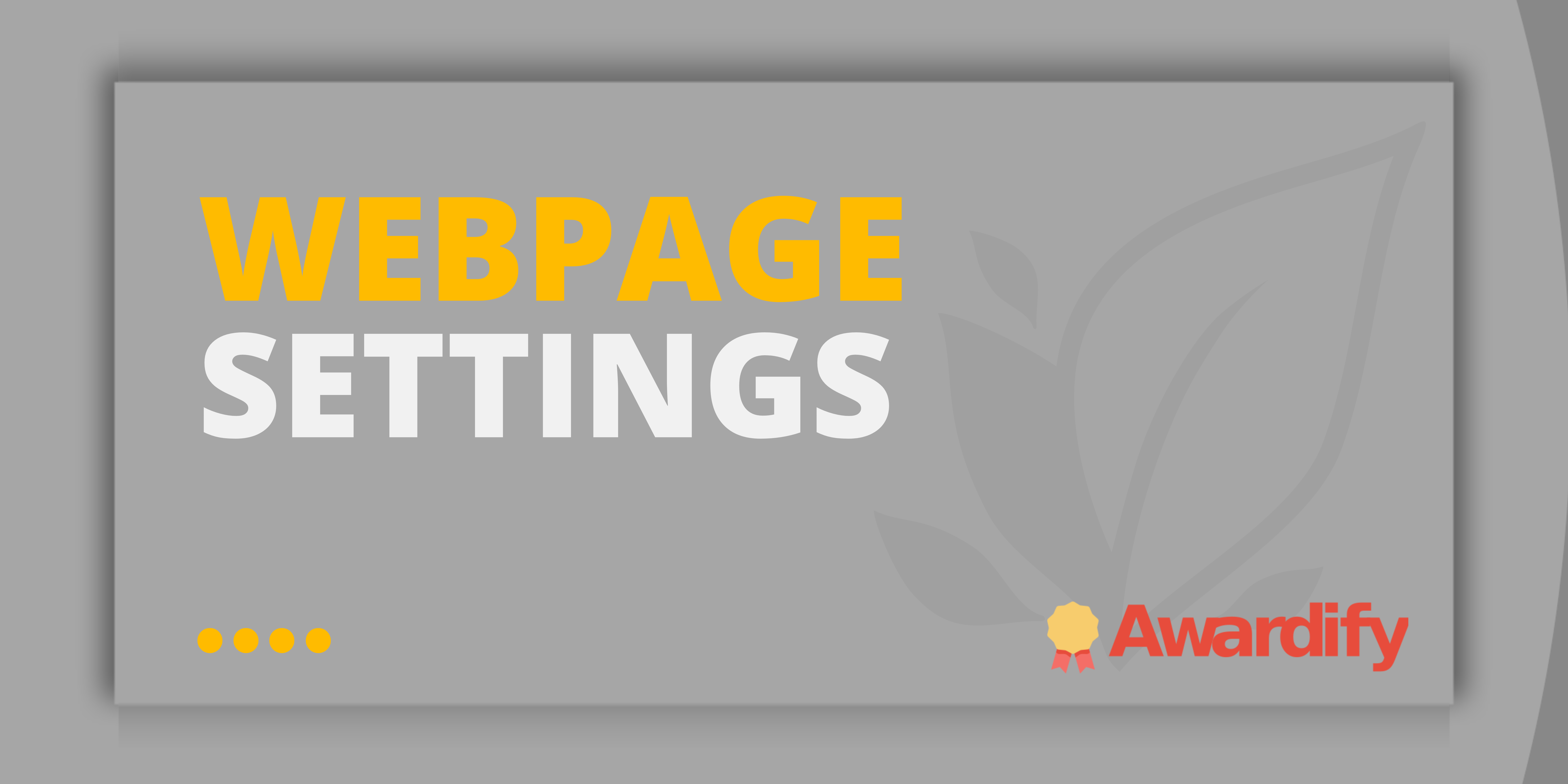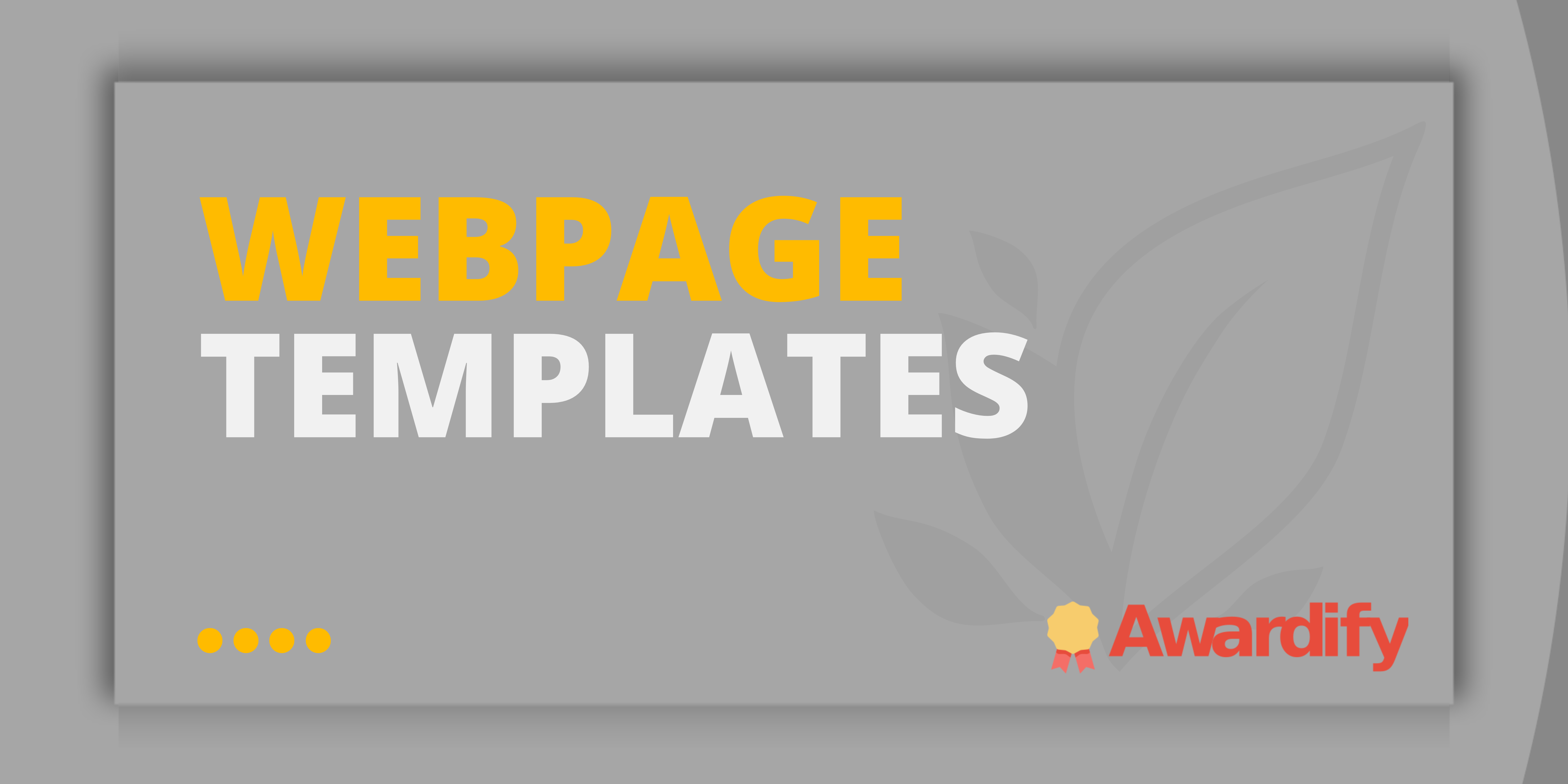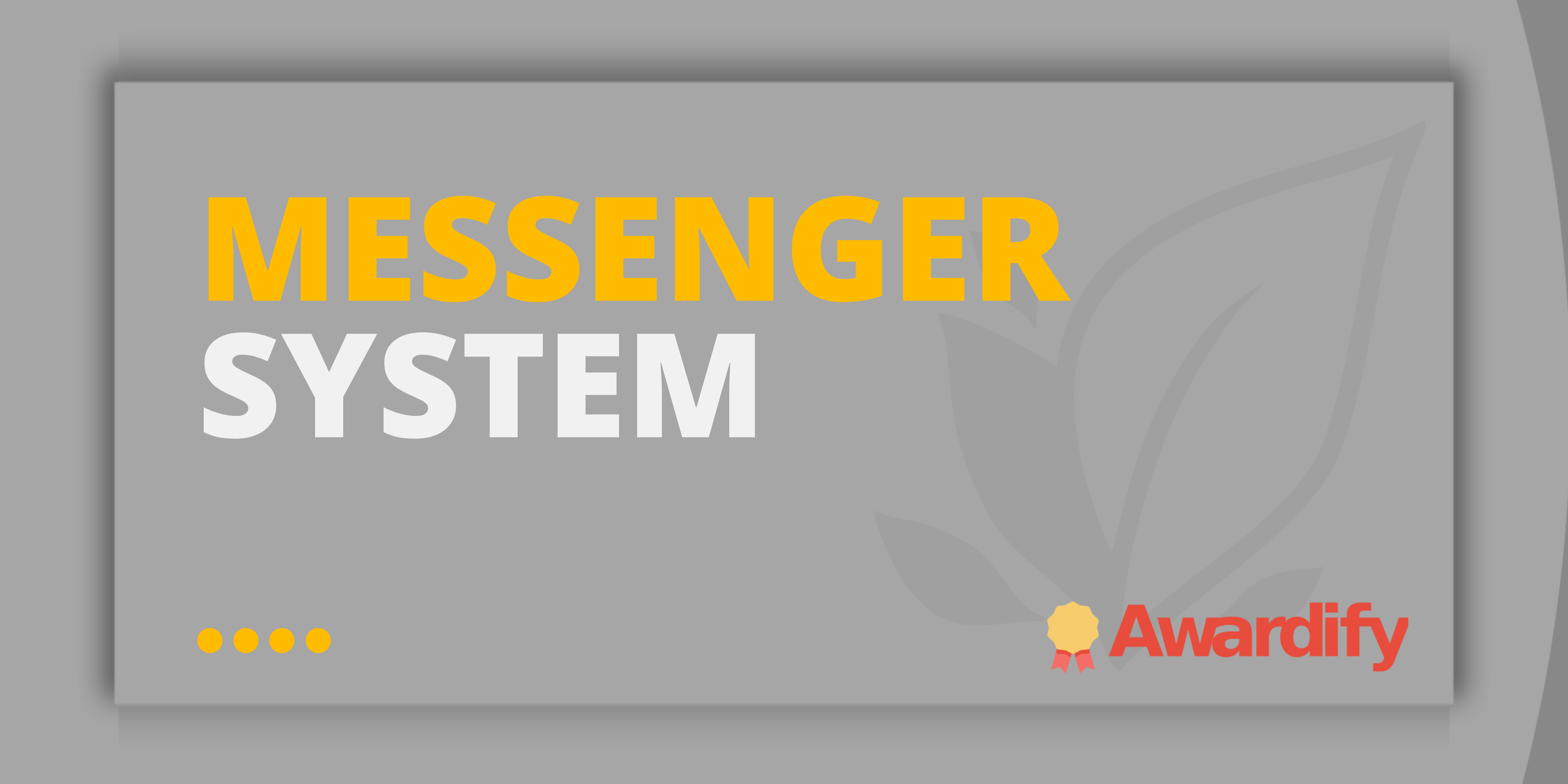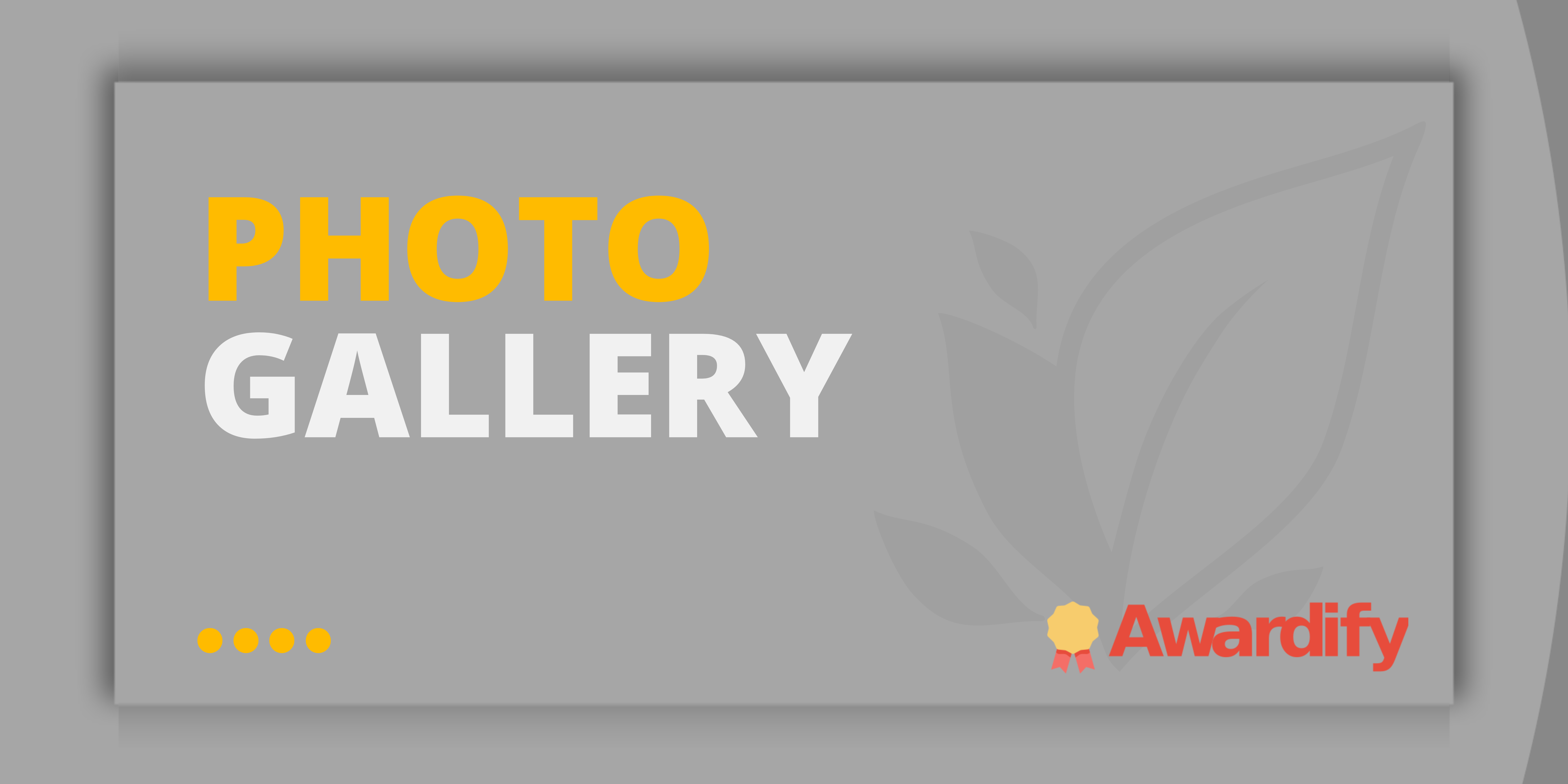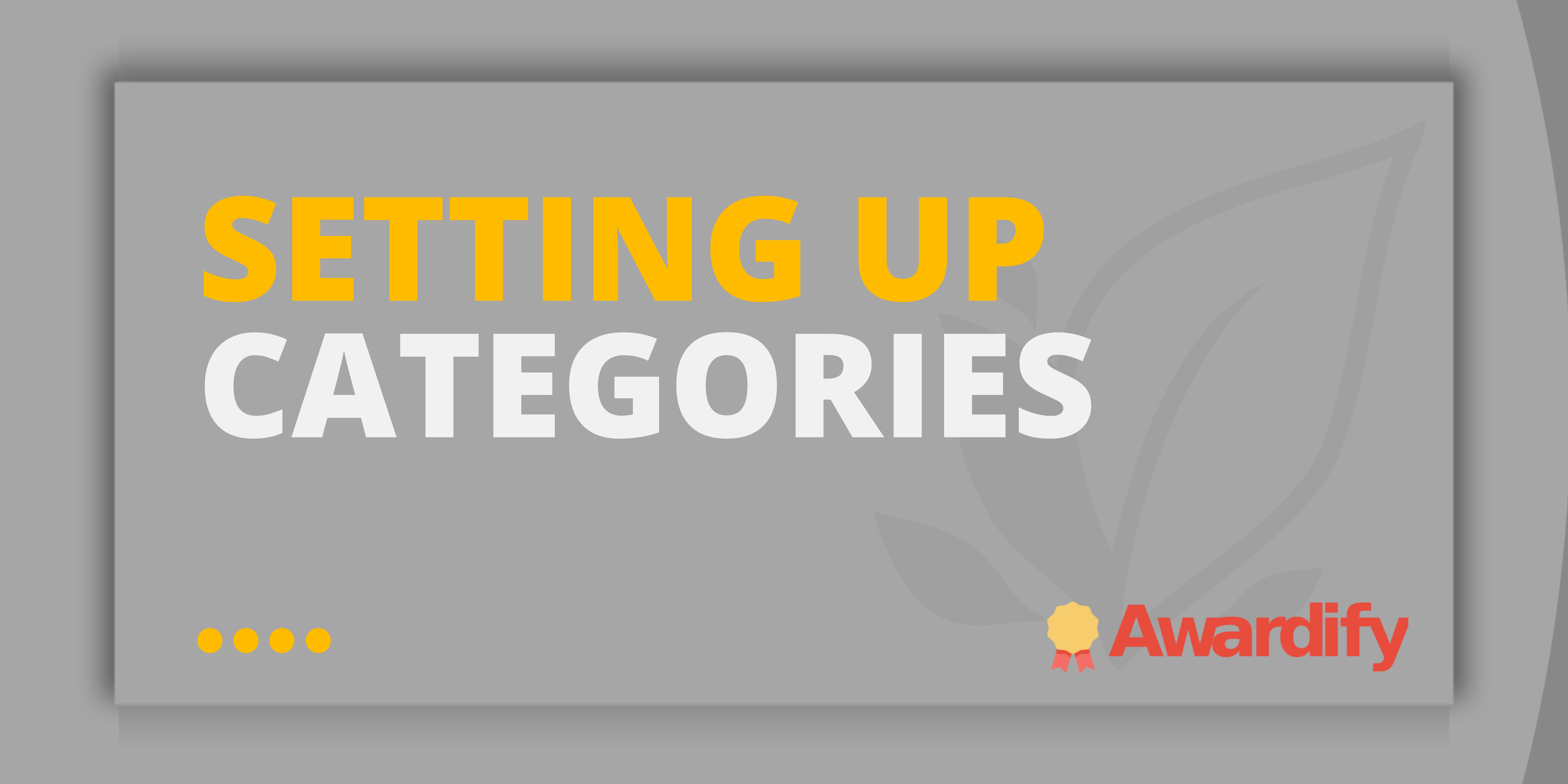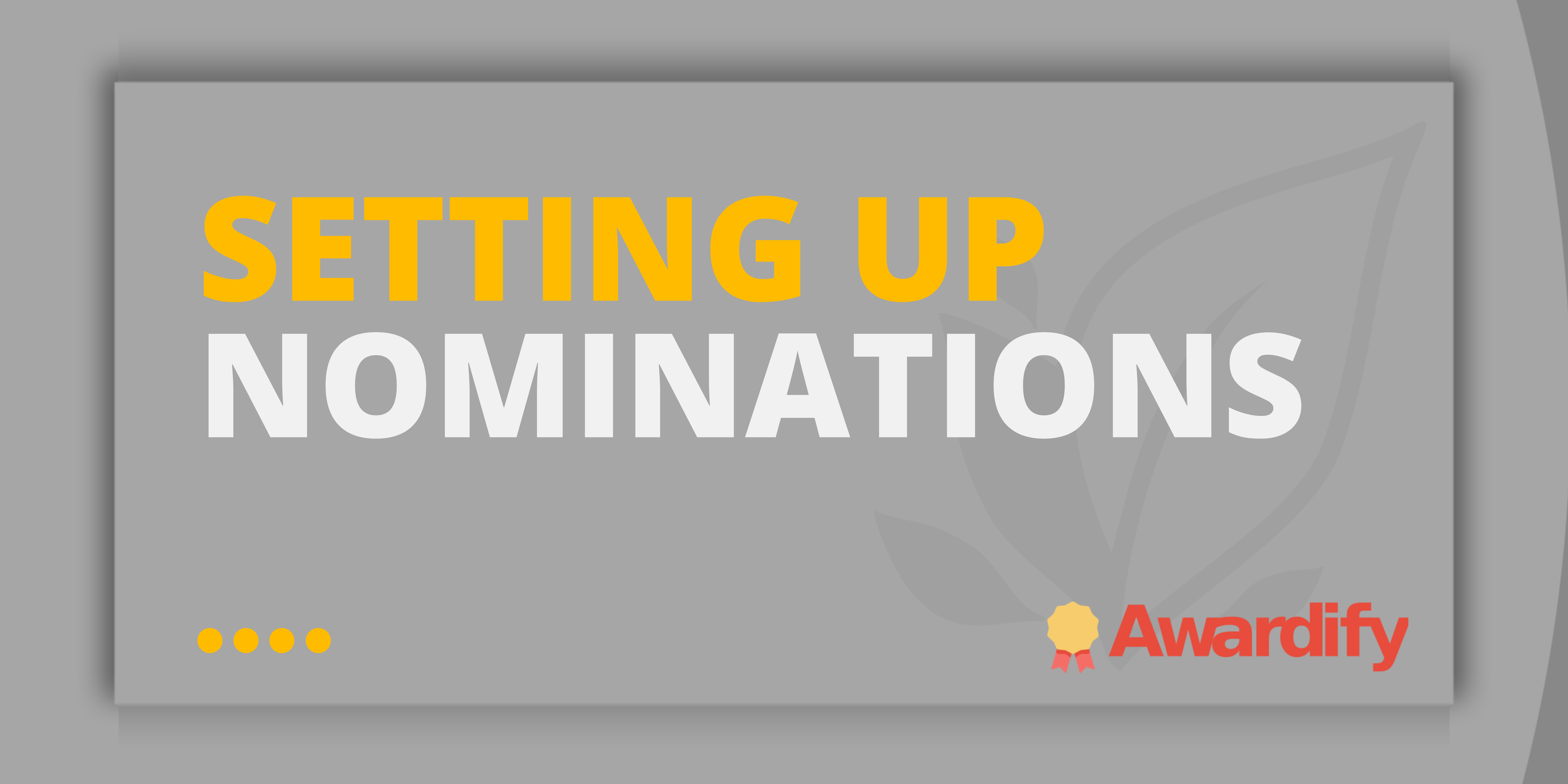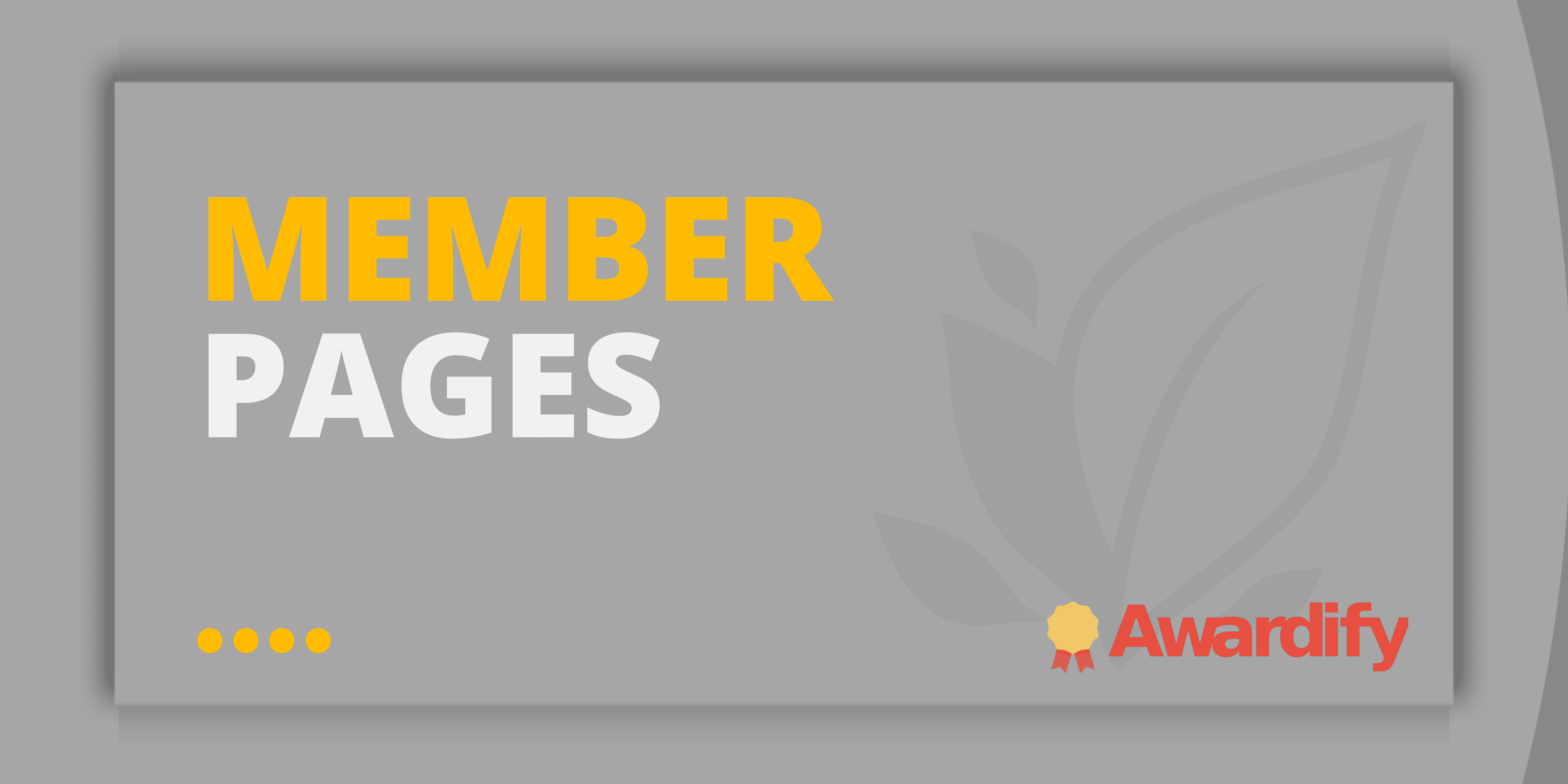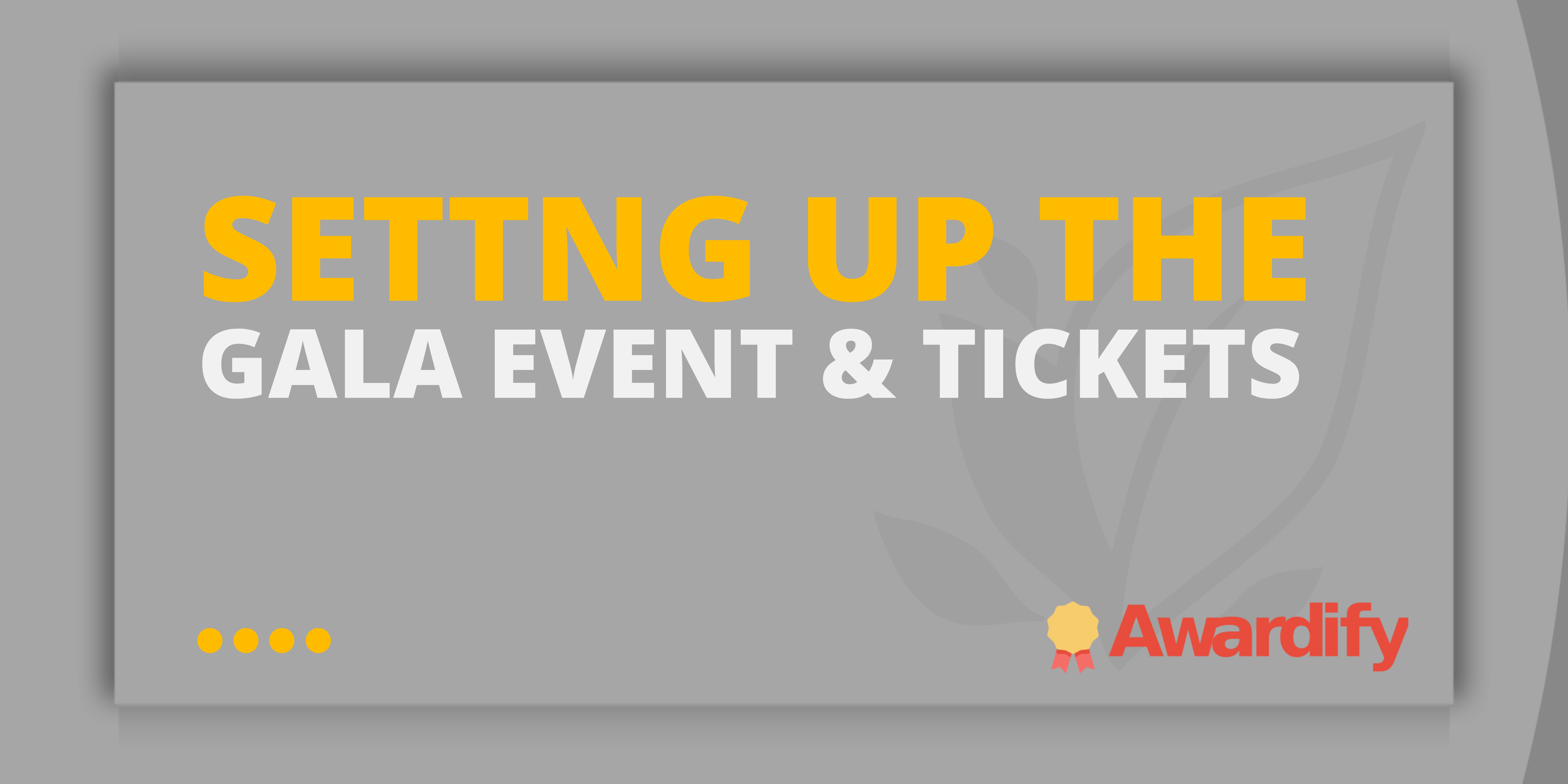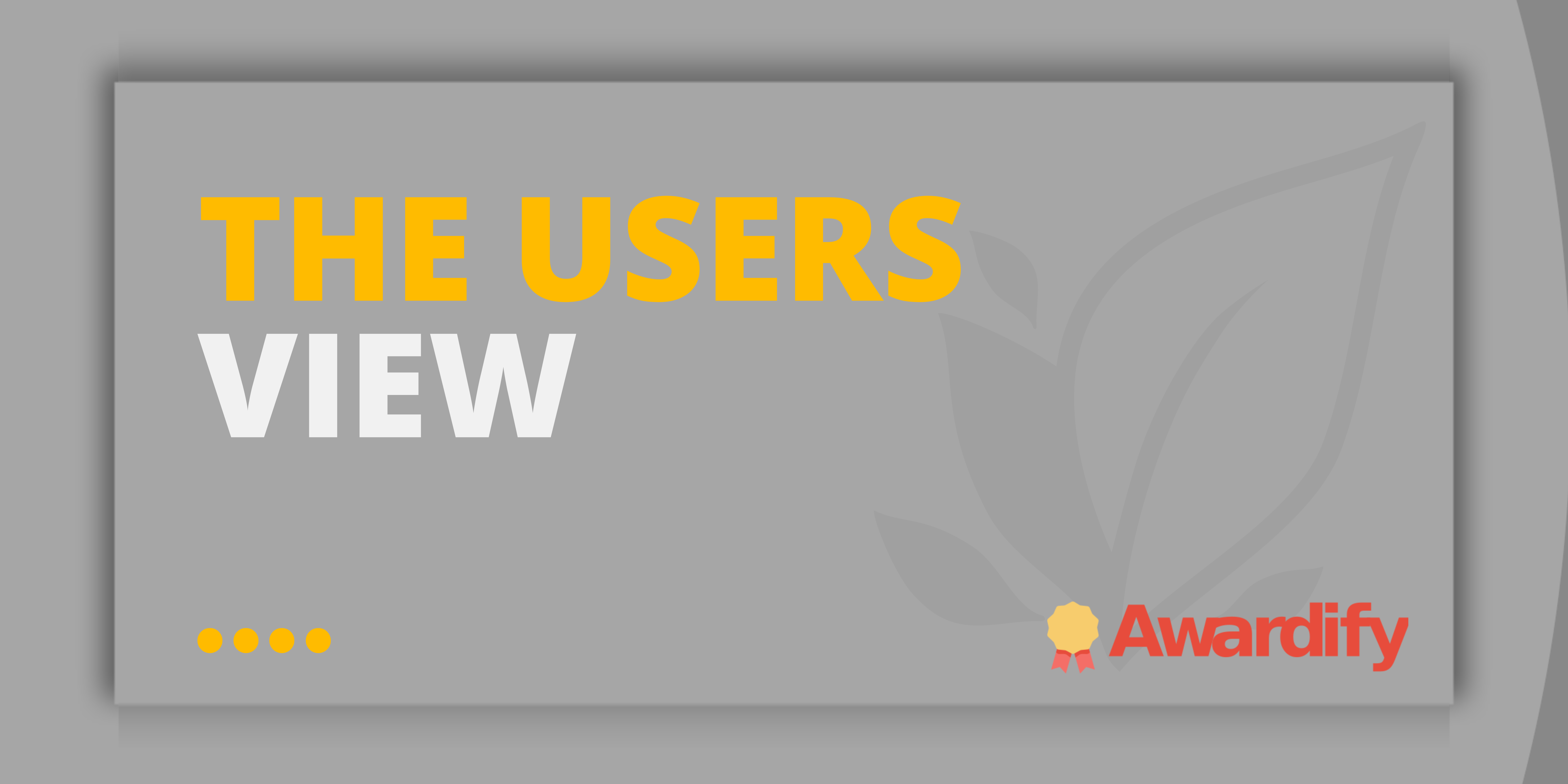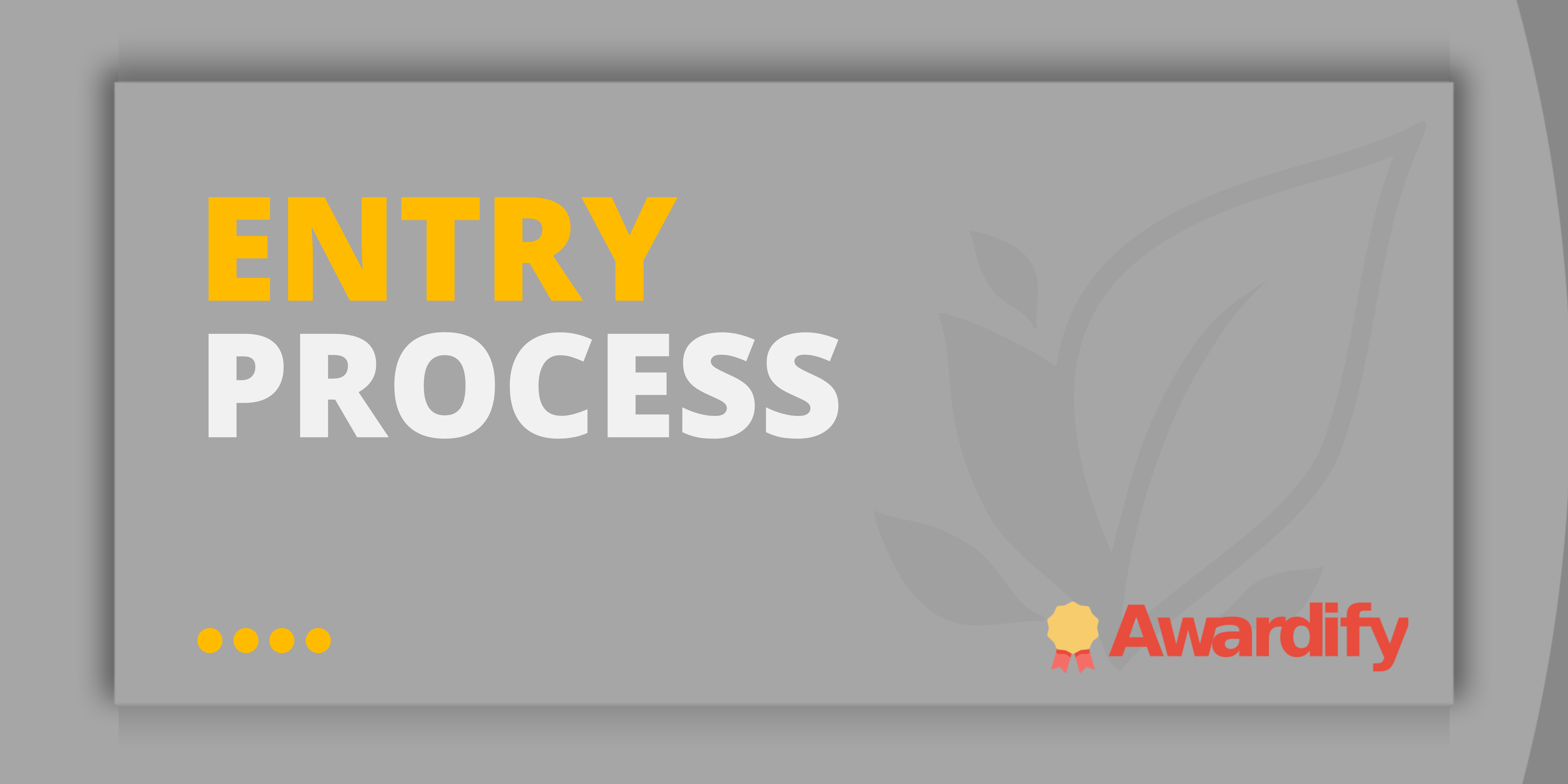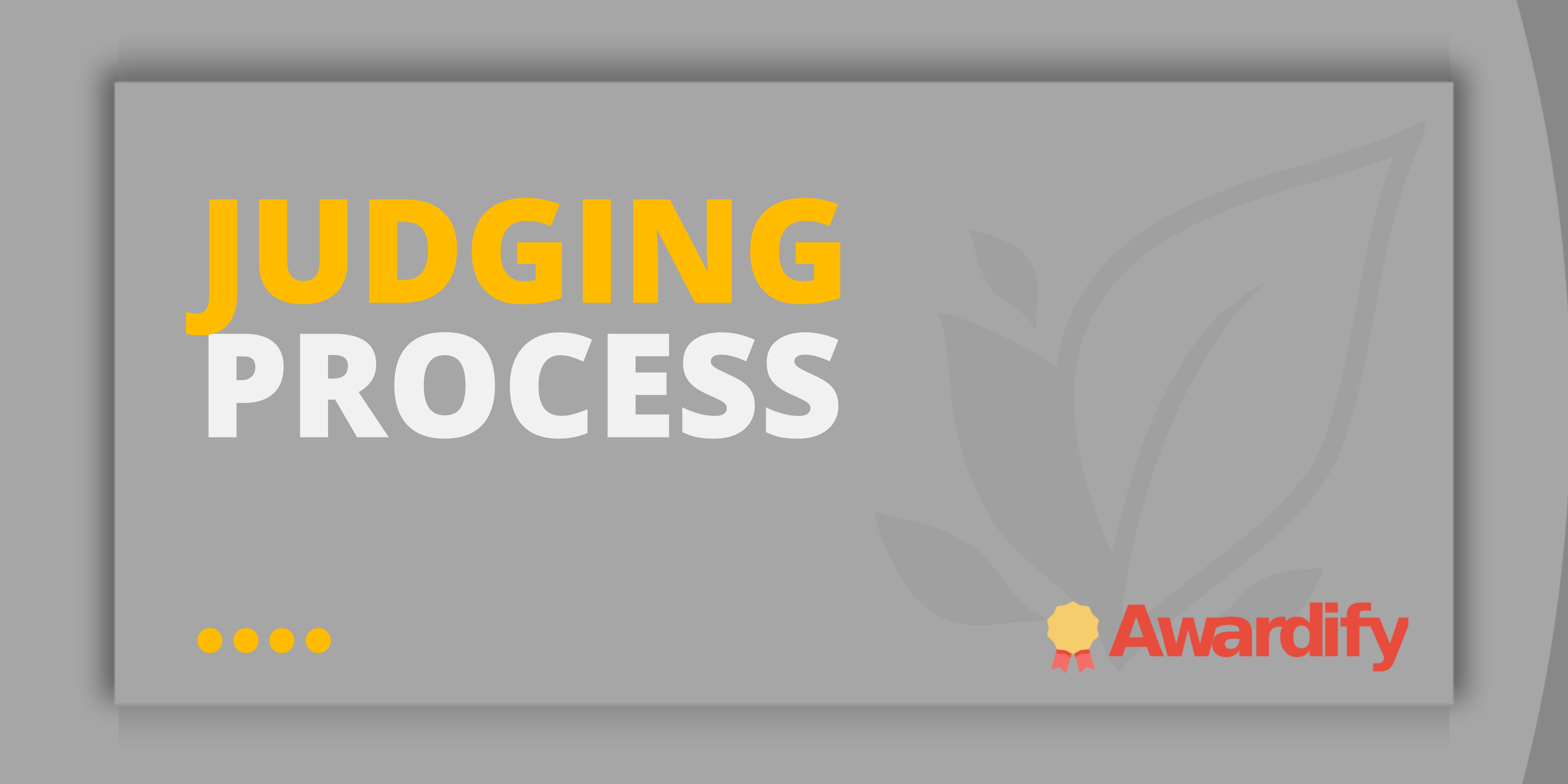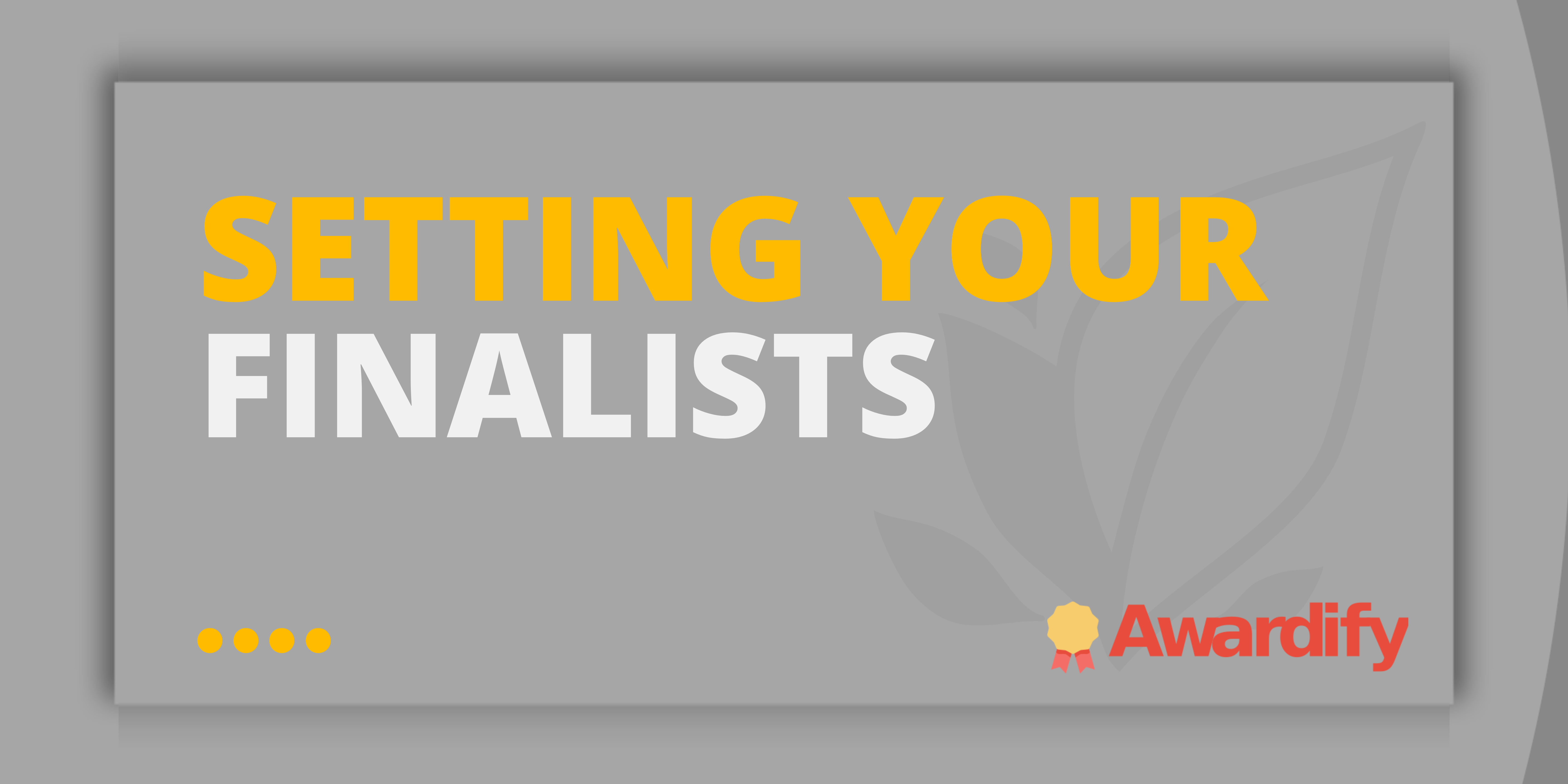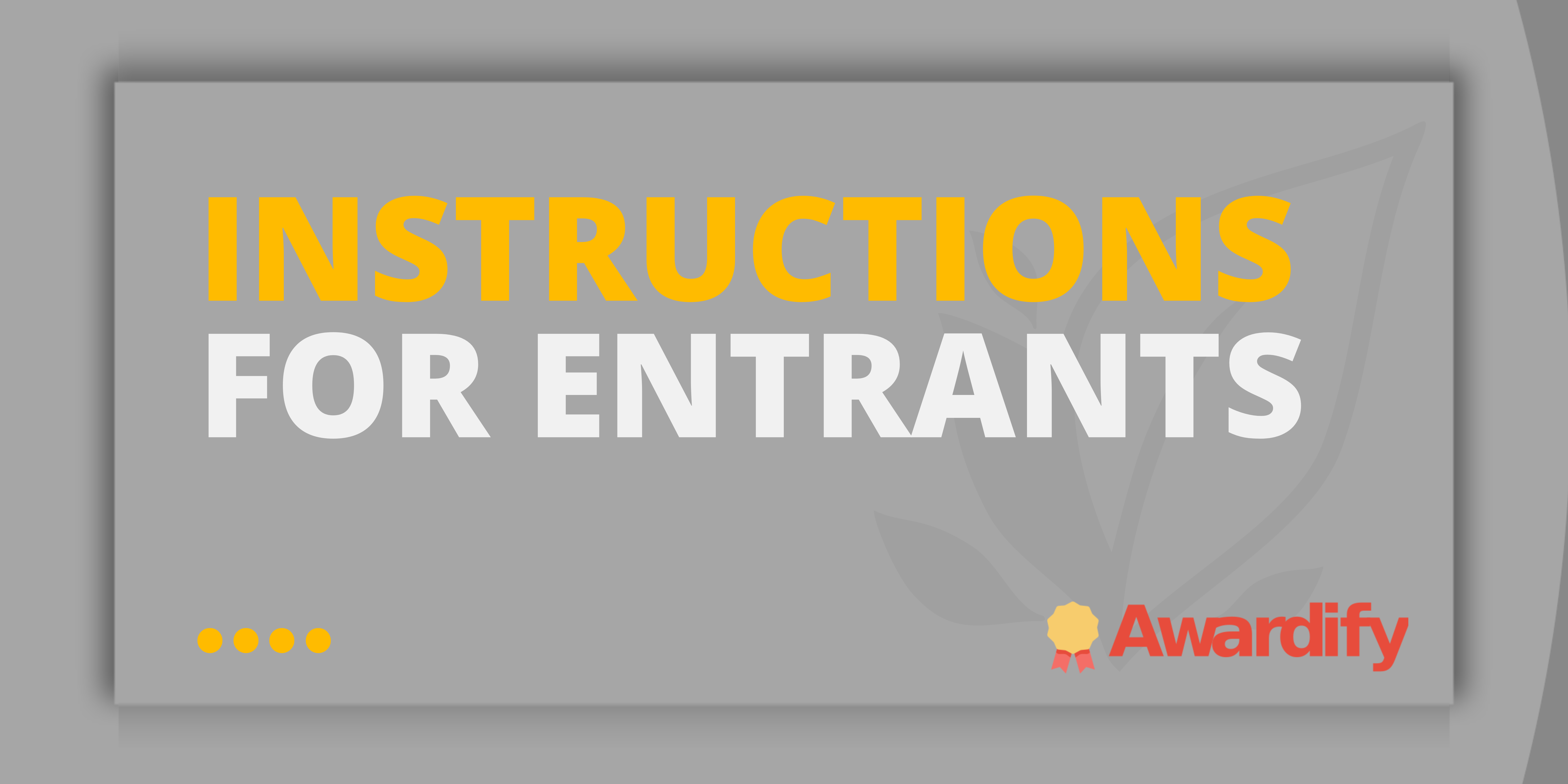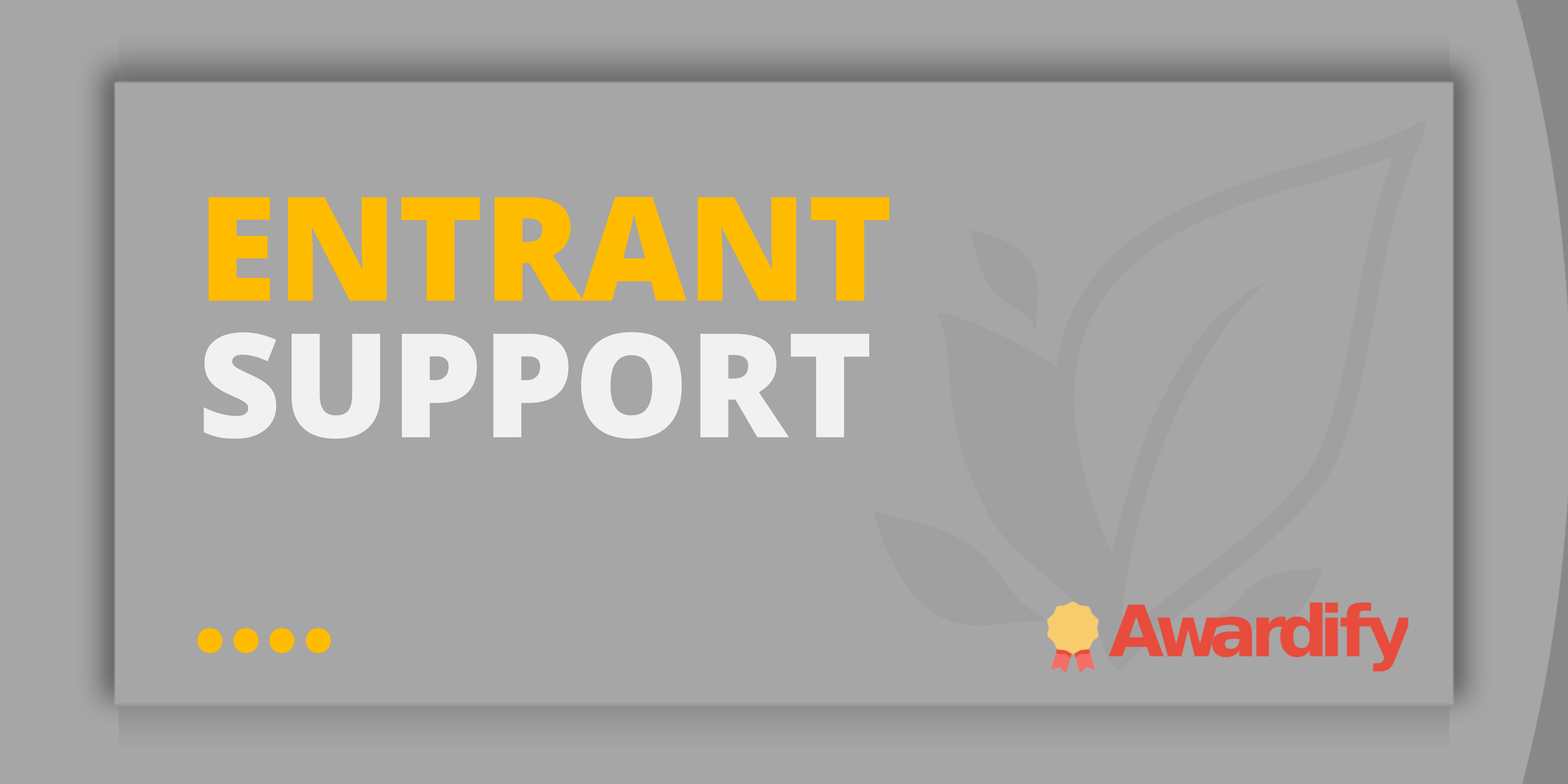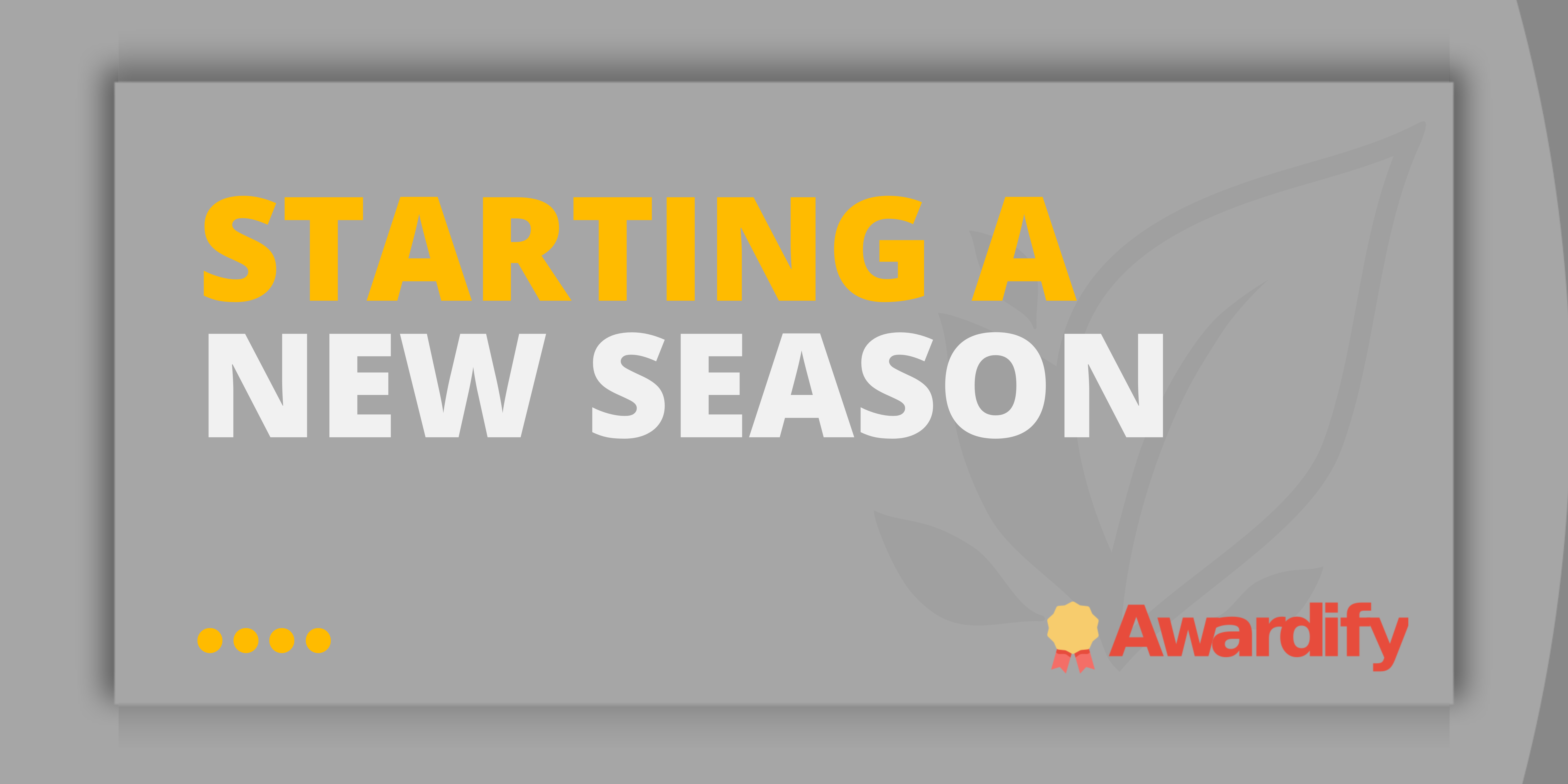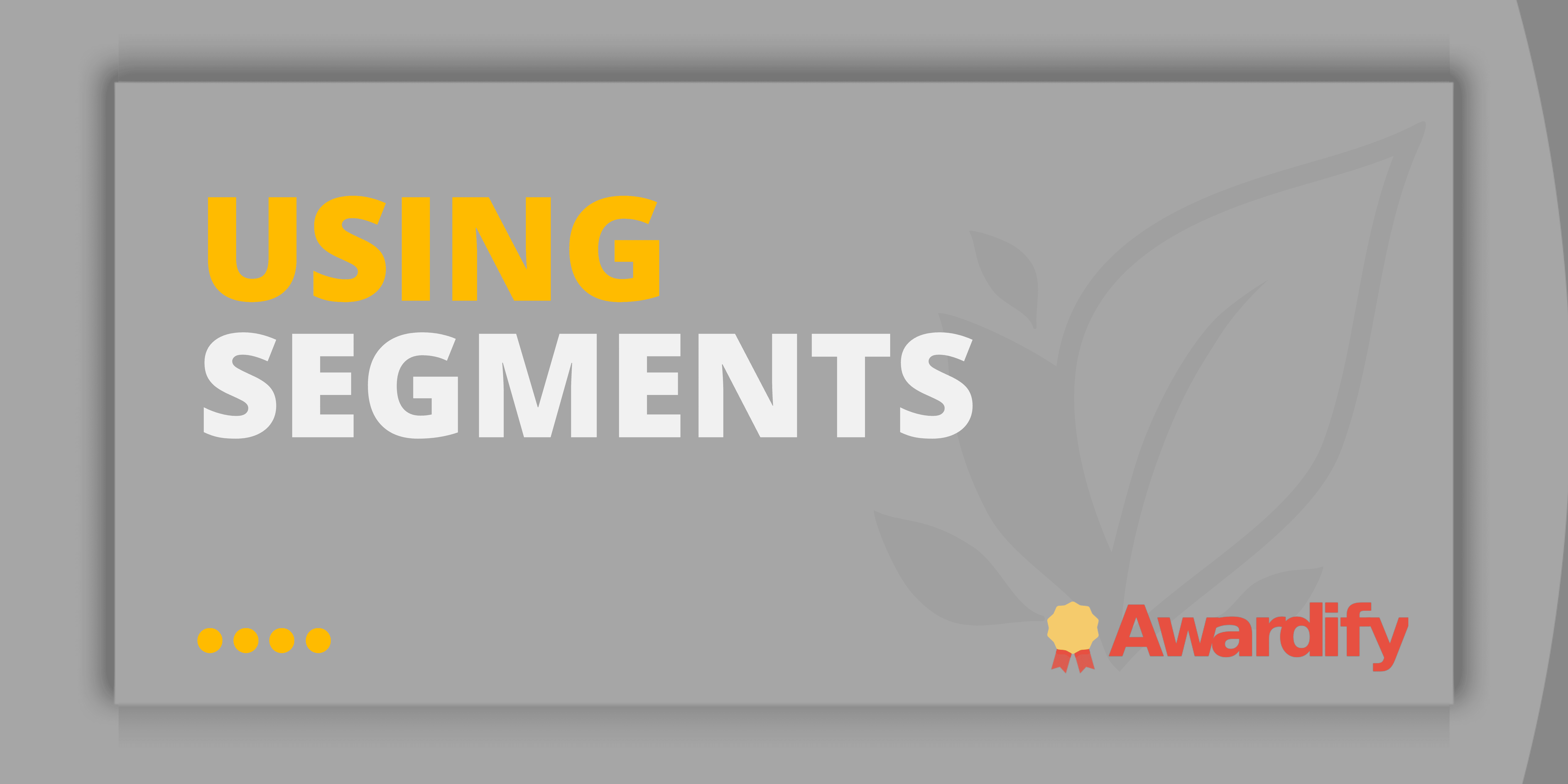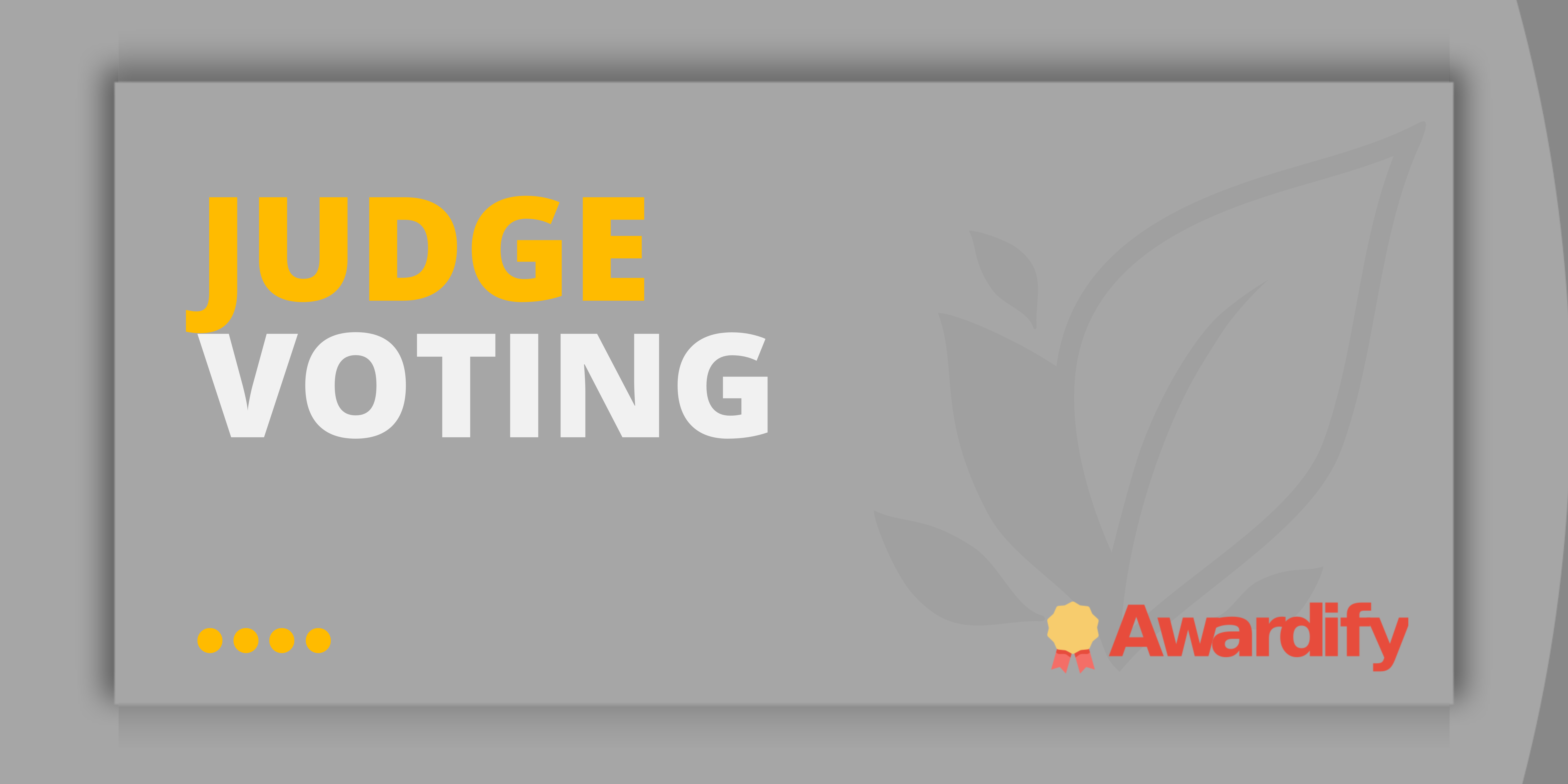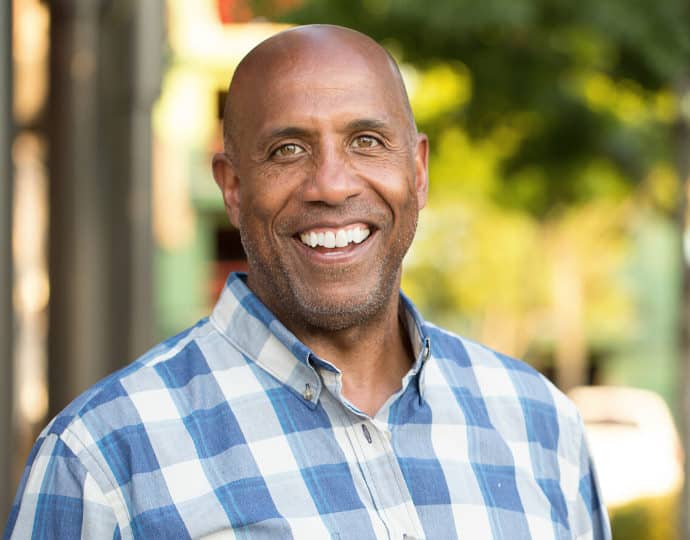Help Documents
The following documents are available as resources to our clients for reference when you are working through the setup of your account.
Setting up your Season
This document guides new users through initial account configuration. Admins can customize settings, add awards categories, set up payment methods, link social media, and integrate with Stripe for secure online payments.
This document explains the Awards’ ‘Seasons’, ‘Channels’, ‘Groups’, and ‘Categories’ sctions within Awardify. It details how to create and manage these elements for organizing awards.
This document guides users through setting up and managing the Edit Season section in their account. It covers date setting, public website unlocking, payment configurations, nomination settings, and advanced features.
This document guides users through customizing the overall appearance of their Awardify website. Topics include logo placement, theme colors, and font selection using Google Fonts, with options for advanced CSS customization.
This document provides a detailed guide for admins on customizing and managing web pages in Awardify. Topics cover page setup, banners, content, files, and templates, with options for advanced customization and dynamic content.
This document outlines various webpage templates available for setting up an awards website, including Home, Regular Content, Nomination, Categories, Judges, Events, Sponsors, Winners, and Contact templates.
This document details Awardify’s built-in messaging system with ‘Notifications’ and ‘Campaigns’. Notifications auto-send based on actions, customizable with variables and branding. Campaigns allow custom messages to recipients.
This document details its internal system for managing transactions during awards season, covering entry fees, sponsor fees, and Gala tickets. It guides users on setting up Stripe for online payments and configuring fees and payment options.
This document guides users through creating and managing photo galleries for webpages. It explains how to add titles, descriptions, upload images, and set publish dates for display on webpages.
This document provides a detailed guide on creating and customizing your award categories. It covers category settings, adding fields for entrants, and setting judging criteria with percentage weights and scoring scales.
This document guides users through configuring nominations for awards. It covers activation, customization of nomination forms, date settings, notifications, and nomination approval processes.
This document explains how to create and manage sponsor profiles on your website. It covers setting up levels, roles, adding sponsors, and assigning them to specific roles or levels.
This document details how to use the Member Pages for entrants and judges, highlighting default pages like Dashboard and Entries. It explains customization options and how to control page visibility.
This document provides a comprehensive guide to organizing a Gala event, from event details to ticket sales. It covers event settings, ticket types, pricing, discounts, and payment options.
This document guides admins through the User’s view, including adding admins, judges, and understanding user levels. It also covers troubleshooting with the ‘Masquerade’ feature.
Walkthrough the Process
The following documents provide a walkthrough of how a typical awards season will progress.
This document outlines the steps to activate and manage the nomination process, including setting nomination dates, nomination form setup, and nominee notifications.
This document provides a step-by-step walk through of the process for participants to enter the awards program, covering account creation, category selection, entry details, and more.
This document provides a comprehensive guide on setting up judge accounts, adjusting judging settings, and managing the entire judging process, including two-stage judging.
This document guides users through setting finalists and winners. It explains sorting entries by scores, marking finalists, and optional settings for displaying winners publicly, ensuring control over the display of winning entries.
Learn how to effectively display entries on your website. Covering all entries, specific categories, finalists, and winners. Customize public viewing options and approval methods. Separate setup for winners. Manage settings efficiently through Account Settings for a seamless display process.
Documents for your Entrants and Judges
The following documents can be downloaded and distributed to your members as needed.
This document guides judges through the process of logging in, viewing assigned categories, judging entries with criteria and scores, leaving comments, and handling multiple judging rounds.
This document outlines the steps for participants to enter an awards program. It covers account creation, category selection, entry details submission, payment, and account management.
Documents for Troubleshooting
The following documents address common issues and ways to solve them.
This document outlines troubleshooting steps for entrant issues like login, submission, and starting new entries. It guides admins through checking accounts and adjusting deadlines to resolve problems.
This document provides troubleshooting steps for judges experiencing platform issues. It covers checking judging dates, category override settings, and judge assignments to ensure judges can view and evaluate entrants correctly.
Consecutive Seasons and Advanced Features
Once you are familiar with the platforms basic features, these documents outline some further functionality of the Awardify.
This document provides a step-by-step guide on how to start a new season. It covers cloning the previous season, setting up the new season’s title, year, and active status, and reviewing and updating dates, categories, and judge accounts.
This document explains how to use Segments to organize entries beyond their default categories. It covers setting up Segments, assigning them to entries, and assigning judges to specific segments for reviewing entries.
This document explains how to set up two types of judge voting: Finalist/Winner and Ranked voting. It details customization options, the voting processes from the judges perspective, and viewing voting results from the admin perspectives.